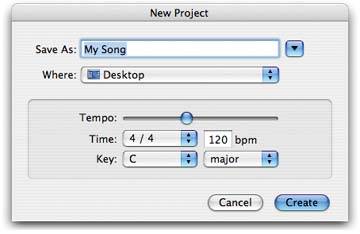24.1. Starting a New GarageBand Project If you click Create a New Project in the Project dialog box (when you open GarageBand for the first time), or when you choose File  New, you get the box in Figure 24-1. New, you get the box in Figure 24-1. 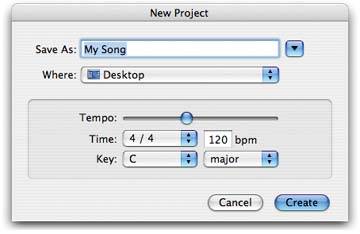 | Figure 24-1. The overwhelming majority of GarageBand masterpieces that people have posted online are built with these settings: 120 beats per minute, 4/4, key of C. Clearly, most people do not, in fact, ever get around to changing these parameters.
Incidentally, if you're interested in learning about time signatures, keys, tempo, and so on, see Appendix A for a crash course. | |
If you do know a little bit about music or the Mac, you can use the New Project dialog box to specify details like this: -
What to call your new piece . You'll almost certainly want to type a new title into the Save As box"My Song" gets old fast. -
Where to file it . The program always hopes that you'll keep all your compositions in your Home  Music Music  GarageBand folder, which the iLife installer created. You can, of course, choose to file it anywhere else (press -D, for example, to save it onto your desktop). But you'll have to redirect GarageBand in this way each time you create a new piece. GarageBand folder, which the iLife installer created. You can, of course, choose to file it anywhere else (press -D, for example, to save it onto your desktop). But you'll have to redirect GarageBand in this way each time you create a new piece. -
The song's tempo . This means how fast or slow it is, expressed in beats per minute. You can either drag the Tempo slider or type a new number into the "bpm" box just below it. You don't really have to know what you're doing at this stage. You can adjust a song's tempo at any time, even after you've recorded it. -
The song's time signature (meter) . Now you're getting into musician territory; this setting specifies how many beats ( foot -taps, you might say) there are in a measure. Put another way, the first number in a time signaturelike the upper digit in the time signature 4/4is what you'd count off to your garage band to get it off to a synchronized start. ("And-a one! Two! Three! Four!") This is a rather important decision. You can change your mind later (Section 29.2.3), but not without introducing a good bit of chaos into whatever music you've already recorded. (You can't change the time signature midway through a piece, either.)
Note: GarageBand offers a choice of some less common time signatures like 9/8 (think Jesu, Joy of Man's Desiring ), 2/4 (every march you've ever heard ), and 12/8 ("Everybody Wants to Rule the World"). GarageBand's loops , however, are designed to work only in 4/4. For most of the other time signatures, no loops at all are available. A couple show up for 2/4 and 6/8, but they're actually mislabeled and don't fit into the beats. The GarageBand Jam Packs expand the selection slightly.In short, GarageBand is prepared to handle time signatures other than 4/4but only if you intend to record your own musical performances , as described in the following chapters. So, if you want to work with loops, you're stuck with 4/4.
-
What key your piece is in . The key of a piece specifies where it falls on the piano keyboard (for example)how high or low it is, in other words. If you have enough musical knowledge to understand keys, now is the time to choose the one you want. You can transpose GarageBand's loops and your own recorded performances at any time (Section 26.10.4)that is, move them into a different key. But live digital recordings (made susing a microphone or electronic instrument) and GarageBand's own Real Instrument loops start to distort if you shift them too far from their starting points.
Note: The key you choose also affects which loops are available to you, because GarageBand ordinarily hides the loops that are far from the key you choose. More on this topic on Section 24.4.
Once you've made your choices, click OK. After a moment, you see a screen that looks something like Figure 23-1 on Section 23.1, except that it's empty. GarageBand is now a blank canvasready to receive input, captain! It starts you off with a $50,000 Yamaha C7 grand piano sound and (if no external keyboard is attached) a 29 onscreen keyboard to "play" it. For the moment, close the little keyboard by clicking the tiny, round Close button at its upper-left corner. When you get time, you can read all about it on Section 26.2. |
 New, you get the box in Figure 24-1.
New, you get the box in Figure 24-1.