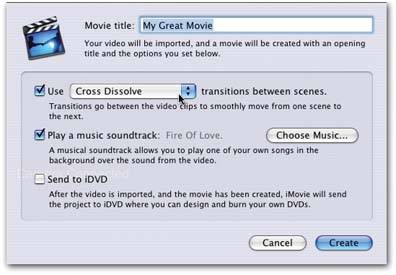13.8. Magic iMovie Let's face it: millions of people wind up taking camcorder movies, and then never looking at them again. Editing and spicing up those movies is great, but it's work . In an effort to solve that problem, iMovie HD introduces something called the Magic iMoviea completely automated movie-assembly feature. You literally connect the camcorder, choose File  Make Magic iMovie, choose the music and options you want, and then walk away. Without any further attention from you, the program rewinds the tape, creates an opening title, imports all the footage, adds a transition between shots (if youve opted for one), backs it all up with music that you choose (at a volume level you specify), and, if you like, hands off the result to iDVD for quick burning to disc. Make Magic iMovie, choose the music and options you want, and then walk away. Without any further attention from you, the program rewinds the tape, creates an opening title, imports all the footage, adds a transition between shots (if youve opted for one), backs it all up with music that you choose (at a volume level you specify), and, if you like, hands off the result to iDVD for quick burning to disc. Magic iMovie is ideal, in other words, in situations like these: -
You've just captured footage of somethinga wedding , a graduation, a school danceand you want to put something together quickly that you can play at the reception afterward. -
You realize that Magic iMovie can serve as a starting point, with a lot of the grunt work done for you. Once it's done, you can pick through the scenes, deleting the ones you don't need, changing or removing the transitions that don't seem right, and adjusting music volume levels, without having to start from scratch. -
You feel that a DVD is a much better long- term storage depository than a tape, and you'd like Magic iMovie to automate the transfer for you. Magic iMovie is, however, a fairly limited tool: -
Magic iMovie creates a transitionfor example, a crossfadeout of every single camcorder shot, even if there are several shots in a row of the same subject. (Of course, it's easy enough to delete these transitions later. Or just turn off the Transition checkbox if you don't want them.) -
You have little control over the specifics of the things the Magic iMovie feature adds, like the length of the duration, the font of the title, and so on. Here again, of course, you can always adjust these manually after the deed is done. -
Left to its own devices, Magic iMovie always imports the entire contents of the cassette; it rewinds the tape before it begins. (There is a workaround, though, as you'll read in a moment.) Now that you understand what to expect from Magic iMovie, here's how it works: -
Choose File  Make a Magic iMovie . Make a Magic iMovie . From the top of the iMovie window, the box shown in Figure 13-8 appears. -
Type a name for the movie . Whatever you type into the "Movie title" box is what will appear on the opening credit, as white text against a black background. -
Choose a transition style, if you like . If you like the idea of smooth crossfades between the shots of your video, make sure the first checkbox is turned on. And then choose the transition style you want from the pop-up menu: Circle Opening, Circle Closing, Cross Dissolve, and so on. (See Chapter 15 for details.) 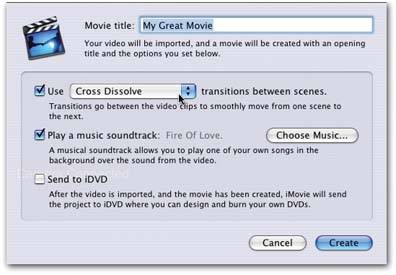 | Figure 13-8. Magic iMovie will do your bidding, but first you have to spell out what, exactly, your bidding is. | | -
Specify what music you want to play as the soundtrack, if you like . If you'd just like to use the audio captured by the camcorder, turn off the "Play a music soundtrack" checkbox. But if you want to try some background music (you can always remove or adjust it later), click Choose Music. Now a dialog box appears, revealing the contents of your entire iTunes music library. Use the pop-up menu at the top to choose a playlist, if you like. Just remember that if you don't choose enough music to "cover" all the video, the music will just stop short in the middle. (If you choose too much music, the music will end with the video.) Click OK when you're finished setting up the music. -
Indicate whether or not you want a movie to send the completed Magic iMovie to iDVD in readiness for burning to disc . At that point, you'll still have to choose a DVD-menu design theme, preview the result, insert a blank DVD, and so on (see Chapter 20). But the work of adding chapter markers and opening a DVD itselfusually a minute-long waitwill at least be handled for you. And if you don't want a movie to hand off the result to iDVD, just turn off the "Send to iDVD" checkbox. -
Click Create . iMovie whirls into action.
Tip: If you don't want iMovie to import the entire tape, cue it up before you begin this process. Then, as soon as iMovie starts to rewind the tape, just hit Stop on the camcorder.Similarly, you can stop the importing process before Magic iMovie reaches the end of the recorded portion of the tape just by turning off the camcorder at that spot.
The important thing to remember is that the resulting iMovie project is fully editable; there's nothing holy about any of the creative decisions that iMovie makes. You can still chop out clips you don't want, remove or edit some transitions, add or remove chapter markers, and so on.  |
 Make Magic iMovie, choose the music and options you want, and then walk away. Without any further attention from you, the program rewinds the tape, creates an opening title, imports all the footage, adds a transition between shots (if youve opted for one), backs it all up with music that you choose (at a volume level you specify), and, if you like, hands off the result to iDVD for quick burning to disc.
Make Magic iMovie, choose the music and options you want, and then walk away. Without any further attention from you, the program rewinds the tape, creates an opening title, imports all the footage, adds a transition between shots (if youve opted for one), backs it all up with music that you choose (at a volume level you specify), and, if you like, hands off the result to iDVD for quick burning to disc.