9.3. Controlling Printouts Between the moment when you click OK in the Print dialog box and the arrival of the first page in the printer's tray, there's a delay. When printing a complex document with lots of graphics, the delay can be considerable. Fortunately, the waiting doesn't necessarily make you less productive, since you can return to work on your PC, or even quit the application and go watch TV. An invisible program called the print spooler supervises this background printing process. The spooler collects the document that's being sent to the printer, along with all the codes the printer expects to receive, and then sends this information, little by little, to the printer.
Tip: The spooler program creates huge temporary printer files, so a hard drive that's nearly full can wreak havoc with background printing.
To see the list of documents waiting to be printedthe ones that have been stored by the spooleropen the Printers and Faxes window, and then double-click your printer's icon to open its window.
Tip: While the printer is printing, a printer icon appears in the notification area. As a shortcut to opening the printer's window, just double-click that icon.
The printer's window lists the documents currently printing and waiting; this list is called the print queue (or just the queue) and is shown in Figure 9-8. (Documents in the list print in top-to-bottom order.) Figure 9-8. The first document, called "Microsoft WordVoice phones.doc," has begun printing; the second one, you've put on hold (says " Paused " under Status). Several other documents are waiting. By right-clicking documents in this list, you can pause or cancel printing by choosing from the shortcut menu. 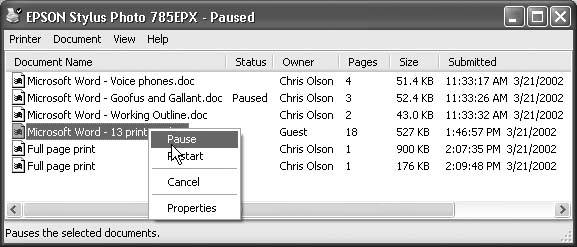
You can manipulate documents in a print queue in any of the following ways during printing: -
Put one on hold . To pause a document (put it on hold), right-click its name and choose Pause from the shortcut menu. When you're ready to let the paused document continue to print, right-click its listing and reselect Pause to turn off the checkmark. -
Put them all on hold . To pause the printer, choose Printer  Pause Printing from the printer-window menu bar. You might do this when, for example, you need to change the paper in the printers tray. (Choose Printer Pause Printing from the printer-window menu bar. You might do this when, for example, you need to change the paper in the printers tray. (Choose Printer  Pause Printing again when you want the printing to pick up from where it left off.) Pause Printing again when you want the printing to pick up from where it left off.) You can also pause the printer by right-clicking its icon in the Printers and Faxes window and choosing Pause Printing from the shortcut menu. (To undo this procedure, right-click the icon and choose Resume Printing.) -
Add another one . As noted earlier, you can drag any document icon directly from its disk or folder window into the printer queue. Its name joins the list of printouts in-waiting. -
Cancel one . To cancel a printout, click its name and then press the Delete keyor, alternatively, right-click its name and choose Cancel from the shortcut menu. Either way, if you click Yes in the confirmation box, the document disappears from the queue; now it'll never print out. Cancel all of them . To cancel the printing of all the documents in the queue, choose Printer  Cancel All Documents. (Alternatively, right-click the printer icon itself in the Printers and Faxes window and choose Cancel All Documents from the shortcut menu, as shown in Figure 9-4.) Cancel All Documents. (Alternatively, right-click the printer icon itself in the Printers and Faxes window and choose Cancel All Documents from the shortcut menu, as shown in Figure 9-4.)
-
Rearrange them . If you're used to, say, Windows Me, it may take you a momentor an afternoonto figure out why you can't simply drag documents up or down in the list of waiting printouts to rearrange their printing order. In Windows XP, the procedure is slightly more involved. Start by right-clicking the name of one of the printouts-in-waiting; from the shortcut menu, choose Properties. On the General tab, drag the Priority slider left or right (documents with higher priorities print first). |
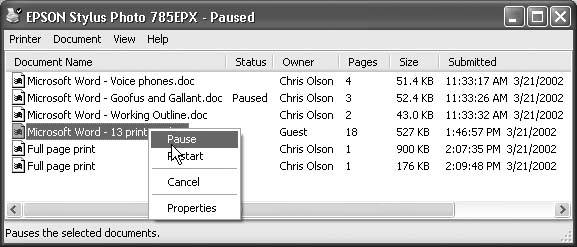
 Pause Printing from the printer-window menu bar. You might do this when, for example, you need to change the paper in the printers tray. (Choose Printer
Pause Printing from the printer-window menu bar. You might do this when, for example, you need to change the paper in the printers tray. (Choose Printer