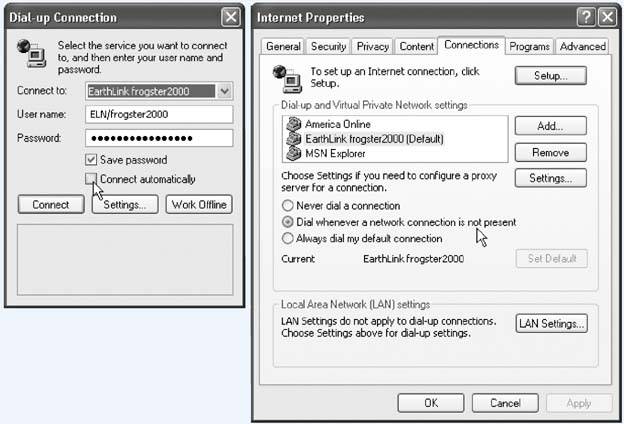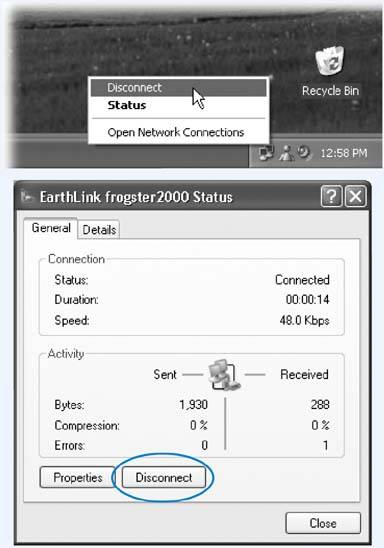Section 7.4. Dialing Up to the Internet
7.4. Dialing Up to the InternetIf you enjoy a full-time Internet connection like a cable modem, DSL, or some wireless variation thereof, you're constantly online. Skip to the section on surfing the Web. If you have a dial-up modem, however, you should now have a connection icon in your Network Connections window. 7.4.1. Manual ConnectionsDouble-click the connection's icon in the Network Connections window. The Connect To dialog box appears, as shown at left in Figure 7-3. Just press Enter, or click Dial, to go online. But that's just the beginning. If you crave variety, here are a few other ways of opening the connection:
7.4.2. The Notification Area IconWhile you're connected to your ISP, Windows XP puts an icon in the notification area reminding you that you're online. You can watch the icon light up as data zooms back and forth across the connection. And if you point to it without clicking, you'll see a yellow tooltip showing your speed and how much data has been transmitted. (If this little taskbar icon isn't visible, take a moment to turn it back on, as directed in Figure 7-4. You'll find it to be an important administrative center for going online and offline.) 7.4.3. Automatic DialingIt's important to understand that when your PC dials, it simply opens up a connection to the Internet. But aside from tying up the phone line, your PC doesn't actually do anything until you then launch an Internet program, such as an email program or a Web browser. By itself, making your PC dial the Internet is no more useful than dialing a phone number and then not saying anything. Therefore, using the Internet is generally a two-step procedure: First, open the connection; second, open a program. Fortunately, Windows offers a method of combining these two steps. You can make the dialing/connecting process begin automatically whenever you launch an Internet program. This way, you're saved the trouble of fussing with the connection icon every time you want to go online. Figure 7-4. To make the notification area icon appear, right-click the icon for your connection. From the shortcut menu, choose Properties. The Properties dialog box opens to the General tab. At the bottom of this tab, turn on "Show icon in notification area when connected."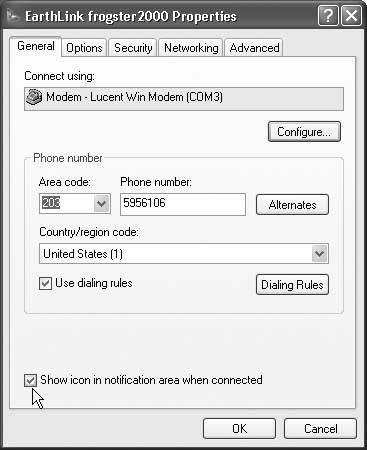 To turn on this option, just open your Web browser and try to Web surf. When the PC discovers that it's not, in fact, online, it will display the Dial-up Connection dialog box at left in Figure 7-5. Turn on the "Connect automatically" checkbox, and then click Connect. From now on, whenever you use a feature that requires an Internet connection, your PC dials automatically. (Examples: specifying a Web address in a window's Address bar, clicking the Send and Receive button in your email program, clicking a link in the Windows Help system, and so on.) Figure 7-5. Left: "Connect automatically" (indicated by cursor) makes your PC dial whenever any of your programs tries to go online. |
| FREQUENTLY ASKED QUESTION Laptop's Lament: Away from the Cable Modem |
| When I'm home, I connect my laptop to my cable modem. But when I'm on the road, of course, I have to use my dial-up ISP. Is there any way to automate the switching between these two connection methods ? If there weren't, do you think your question would have even appeared in this book? The feature you're looking for is Internet Options in the Control Panel (Section 10.13). Open it, click the Connections tab, and then turn on "Dial whenever a network connection is not present." From now on, your laptop will use its dial-up modem only when it realizes that it isn't connected to your cable modem. |
7.4.4.2. Disconnecting automatically
You can also set up your PC to hang up the phone automatically several minutes after your last activity online.
To find the necessary controls, right-click your connection icon (Section 7.2.1); then, from the shortcut menu, choose Properties. In the resulting dialog box, click the Options tab. Near the middle of the box, you'll see a drop-down list called "Idle time before hanging up." You can set it to 1 minute, 10 minutes, 2 hours, or whatever.
EAN: 2147483647
Pages: 162