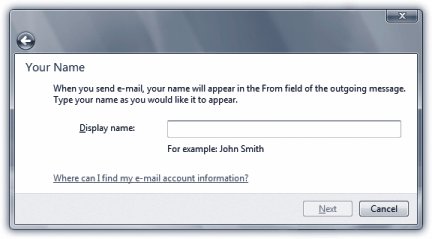12.1. Setting Up Windows Mail: All Versions The first time you use Mail (Start  All Programs All Programs  Windows Mail), youre prompted to plug in the necessary Internet addresses and codes that tell the program where to find your email. The first thing you'll see is shown in Figure 12-1. Windows Mail), youre prompted to plug in the necessary Internet addresses and codes that tell the program where to find your email. The first thing you'll see is shown in Figure 12-1. 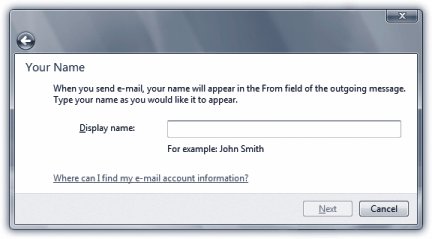 | Figure 12-1. To set up an email account in Windows Mail, start by filling in the Display Name. This is the name people will see when you send them email, in the "From:" field. It does not have to be the same as your email address; it can be your full name , a nickname, or anything you like. When you're done, click Next to continue . | |
Note: If you used the Easy Transfer Wizard (page 783) to bring over your files and settings from an older PC, Windows Mail is probably already set up quite nicely . If that's the case, skip to the next section.
Click Next to step through the wizard's interview process, during which you'll provide the following information: -
Display Name . The name that should appear in the "From:" field of the email you send. -
Email Address . The email address you chose when you signed up for Internet services, such as billg@microsoft.com. -
Mail Servers . Enter the information your ISP provided about its mail servers: the type of server, the name of the incoming mail server, and the name of the outgoing mail server. Most of the time, the incoming server is a POP3 server and its name is connected to the name of your ISP. It might be popmail.mindspring.com, for example, or mail.comcast.net. The outgoing mail server (the SMTP server ) usually looks something like mail.mindspring.com or smpt.comcast.net. -
Logon Name and Password . Enter the name and password provided by your ISP. This is generally your full email address and the password you already created. If you wish, turn on "Remember password," so that you won't have to enter it each time you want to collect mail. ( Turn on Secure Password Authentication [SPA] only if instructed by your ISP or network administrator.) Click Finish to close the wizard and open Windows Mail.
Tip: If you want to add a second email account, choose Tools  Accounts in Windows Mail. In the resulting dialog box, click Add; the wizard you worked through previously reappears. Accounts in Windows Mail. In the resulting dialog box, click Add; the wizard you worked through previously reappears.
|
 Accounts in Windows Mail. In the resulting dialog box, click Add; the wizard you worked through previously reappears.
Accounts in Windows Mail. In the resulting dialog box, click Add; the wizard you worked through previously reappears.