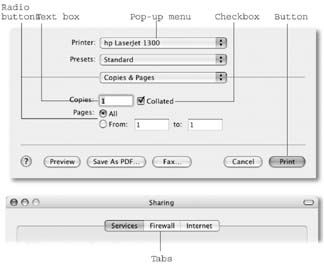| To use this book, and indeed to use a Macintosh computer, you need to know a few basics. This book assumes that you're familiar with a few terms and concepts: -
Clicking . This book gives you three kinds of instructions that require you to use the Mac's mouse. To click means to point the arrow cursor at something on the screen and thenwithout moving the cursorpress and release the clicker button on the mouse (or your laptop trackpad). To double-click , of course, means to click twice in rapid succession, again without moving the cursor at all. And to drag means to move the cursor while holding down the button. -
When you're told to  - click something, you click while pressing the - click something, you click while pressing the  key (which is next to the Space bar). Shift-clicking, Option-clicking , and Control-clicking work the same wayjust click while pressing the corresponding key. key (which is next to the Space bar). Shift-clicking, Option-clicking , and Control-clicking work the same wayjust click while pressing the corresponding key. -
Menus . The menus are the words at the top of your screen:  , File, Edit, and so on. Click one to make a list of commands appear. , File, Edit, and so on. Click one to make a list of commands appear. Some people click and release to open a menu and then, after reading the choices, click again on the one they want. Other people like to press the mouse button continuously after the initial click on the menu title, drag down the list to the desired command, and only then release the mouse button. Either method works fine. -
Keyboard shortcuts . If you're typing along in a burst of creative energy, it's disruptive to have to grab the mouse to use a menu. That's why many experienced Mac fans prefer to trigger menu commands by pressing certain combinations on the keyboard. For example, in word processors, you can press  -B to produce a boldface word. When you read an instruction like "press -B to produce a boldface word. When you read an instruction like "press  -B," start by pressing the -B," start by pressing the  key, then, while it's down, type the letter B, and finally release both keys. key, then, while it's down, type the letter B, and finally release both keys. | | | You know what's really nice? The keystroke to open the Preferences dialog box in every Apple pro-gramMail, Safari, iMovie, iPhoto, TextEdit, Preview, and on and onis always the same:  -comma. Better yet, that standard is catching on with other software companies, too; Word, Excel, Entourage, and PowerPoint use the same keystroke, for example. -comma. Better yet, that standard is catching on with other software companies, too; Word, Excel, Entourage, and PowerPoint use the same keystroke, for example. |
Icons . The colorful inch-tall pictures that appear in your various desktop folders are the graphic symbols that represent each program, disk, and document on your computer. If you click an icon one time, it darkens , indicating that you've just highlighted or selected it. Now you're ready to manipulate it by using, for example, a menu command. FUTURE SHOCK
Intel Inside | | When Steve Jobs took the stage at Apple's Worldwide Developers Conference in 2005, he made a shocking announcement: by the end of 2007, Apple will have switched the entire Macintosh line over to Intel processors. Yes, that Intel. The company that Mac partisans had derided for years as part of the Dark Side. The company that Steve Jobs routinely belittled in his demonstrations of PowerPC chips (the ones from IBM and Motorola that had powered Macs for more than a decade ). The company whose marketing mascot Apple lit on fire in a 1996 attack ad on TV. Why the change? Apple's computers can only be as fast as the chips inside them, and the chips that IBM had in the works just weren't keeping up with the industry. As one editorial put it, "Apple's doing a U- turn out of a dead-end road. And it's not just speed; it's also power. Laptops are the fastest -growing slice of the marketand in a laptop, a cool, power-stingy chip is everything. But whereas Apple's laptops were stuck with G4 chips and three- hour battery life for years, Intel's laptop chips are fast, they're cool, and they can drive Windows laptop batteries for five or six hours. Now imagine that chipor its faster, even better successorsinside cool new Apple laptop designs, and you've got yourself machines worth drooling over. But behind the scenes, Apple will have to execute two massive software transitions if the switch to the new""IntelliMacs"?is to succeed: Operating Systems : Apple brags that it has already recompiled (rejiggered) Mac OS X to run on Intel chips. The new Macs will seem just as fast as today's modelsor, more likely, much faster, thanks to the endless march of speed improvements in the chip-making world. What Apple keeps quiet, however, is that the new Macs will be capable of running Microsoft Windows, too. Perhaps with the addition of a special add-on, you'll be able to restart your Mac in Windows to run the thousands of Windows-only programs for business, accounting, gaming, and more, right on your Macand dive right back into Mac OS X when you're finished. The opposite , however, is not true: You won't be able to run Mac OS X on, say, Dell and HP boxes. Hackers may attempt to jerry-rig such a system, but Apple will do everything in its legal and technical power to stop them. Programs . The other half of the Mac experience, of course, is the library of programs: TextEdit, Photoshop, Word, and so on. Luckily, Intel-based Macs will be able to run today's versions of most programs seamlessly, thanks to a nearly invisible translation program code-named Rosetta. You'll have only two indications that you're using a program originally designed for PowerPC-based Macs: first, you'll see a notation in the program's Get Info window. Second, you'll probably discover that the program isn't as fast as it used to be. To make their programs perform at full speed on Intel-based Macs, programmers will have to update their wares. All the big software companies (including Apple, Adobe, and Micro-soft) have promised to make their programs into universal binaries programs that run equally well on PowerPC- and Intel-based Macs with a double-click on the very same Finder icon. As Apple begins the transition to Intel, you can expect many or most Mac software companies to do the same. You can also expect to have to pay an upgrade fee to get the new, universal software versions. Back in the real world, the chip inside a computer is like the engine in a car. It determines how fast the thing can go, but most people do just fine without knowing the details what's going on inside. So if all this talk about architectures and chips makes your brain hurt, you can at least take comfort in one fact: No matter which kind of Mac you've got Tiger installed on, every feature, tip, and trick you've learned from this book will work exactly the same. |
-
Checkboxes, radio buttons , tabs . See Figure I-2 for a quick visual reference to the onscreen controls you're most often asked to use. If you've mastered this much information, you have all the technical background you need to enjoy Mac OS X: The Missing Manual . 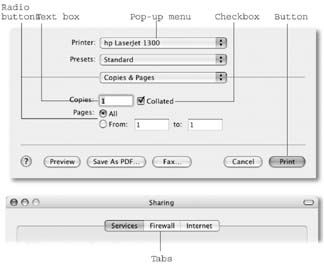 | Figure I-2. Mastering Mac OS X involves knowing what things are called, especially the kinds of controls you find in dialog boxes.
Note, by the way, that the dialog-box subdivisions once called tabs are still called tabs, even though they no longer resemble file-folder tabs. | |
|