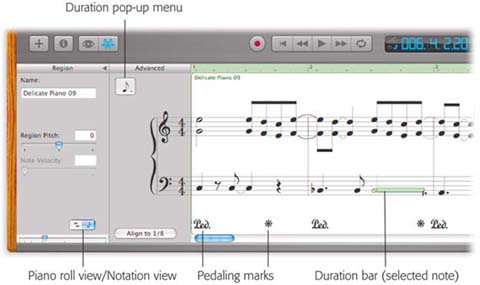5.2. Notation Editing
| < Day Day Up > |
| Those little piano-roll bars are awfully cute, and they let even nonmusicians see how long and how high the notes are. For musicians , though, skinny horizontal bars are alien life forms that bear little resemblance to standard musical notation. So what did Apple do? In GarageBand 2, it added standard musical notation. To see your software-instrument region displayed as traditional notes, click the little musical-note icon in the lower-left corner of the window. Now your fleet of horizontal bars turns into sheet music, with notes, stems , rests, and all of the other goodies described in Appendix A. Now, the first time they see this new feature, most people who can read music usually have an immediate emotional spike-and-crash cycle. First there's the"Holy cow ”this is sheet music ! I'm a music publisher, baby!" moment. Which is shortly thereafter followed by the moment best characterized as, "Wait a second ”a bunch of the left-hand notes are in the right-hand staff. And the rhythms are all off. That's not what I played ! And I can't put in any dynamics, lyrics, articulations, fingerings, slurs, crescendos, or anything else but raw notes!? And I can't even print this sucker? What a rip!" In other words, the first step in mastering notation view is mastering your own expectations. The notation view is very limited. It's intended exclusively for editing in a form that's more recognizable than piano-roll notation. It's not for printing, dressing up, playing from, or taking seriously as sheet music.
If you're cool with that, then here's the scoop on editing in notation view:
|
| < Day Day Up > |