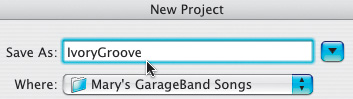Listening to the Finished Song
|
|
| Before you start the next series of exercises, it's good to know what you're aiming for. Follow these steps to hear the finished song you will be creating from scratch using Apple Loops. The song you'll create is called IvoryGroove and is based on a short theme song I composed for a production company. The production company used it with their animated logo at the beginning of their film and television productions. Since the process to develop the story for a film is similar to developing a song, I used the creative energy of a live music jam session as a template for the music. In the many jam sessions I've experienced over the years, somebody in the band has an idea for a riff, and in a matter of seconds, other musicians catch the groove and join in. In IvoryGroove, as you'll hear in a moment, something similar happens. The piano comes in, then the strings double-up on the melody, then the bass and drums/percussion come in, and finally the song ends with a cymbal crash. Keep in mind, a jam session is live musicians joining in to play an unrehearsed piece of music and to see where it goes. In some ways, writing a song in GarageBand is the opposite of a jam session because you have to think and plan each part to add it to the Timeline. On the other hand, since your musical choices in GarageBand are unlimited, the essence of a jam session lives on.
|
|
|
EAN: 2147483647
Pages: 139