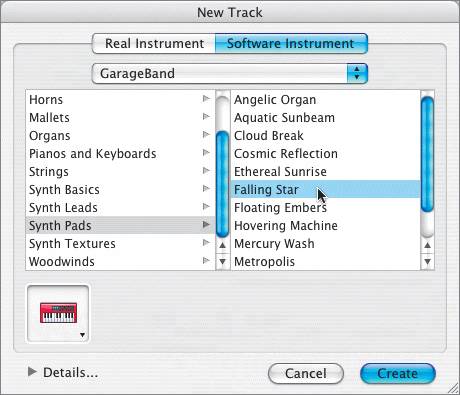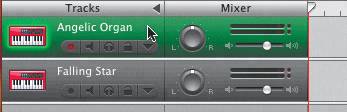Building a Song from Scratch
|
|
| The next series of exercises will walk you through the steps of building a song using Software Instruments. Some of the instrument parts will be prerecorded Apple Loops; others you will record using the onscreen keyboard and Musical Typing. Once the parts are in place, you will open the different regions in the Track Editor to edit and transpose them. Previewing the Finished SongLet's take a sneak preview of the finished song, so that you'll have an idea what you're going to build from scratch. I've called this song SciFiShow, because it's the sort of thing I would score for the opening title sequence of a hip science fiction show.
Starting a New SongFirst, you need to start a new song and create a few instrument tracks for recording.
Adding Software Instrument TracksYou're going to be recording two Software Instrument tracks using synthesizer sounds. Let's go ahead and add another Software Instrument track before we start building the drum tracks.
|
|
|
EAN: 2147483647
Pages: 139

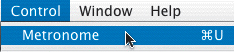
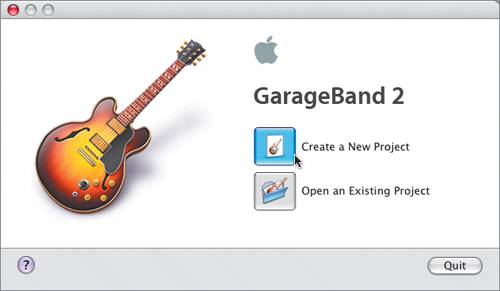 There you have it. Let's get started.
There you have it. Let's get started.