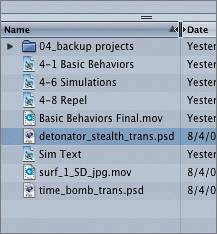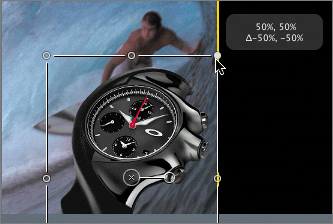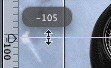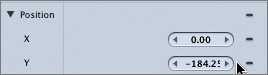| The next step in building the product spot is to add the product. You'll be working with two different watch images in this project. You'll start by adding the Detonator watch to the Canvas. Your goal in this exercise is apply what you've just learned to add the watch image, resize it in the Canvas, and then move it into position in the Canvas. 1. | Press Cmd-1 to open the File Browser in the Utility window.
| 2. | Change the File Browser to List view, if that view is not already set.
The names of the files are long in this project, so it's a good idea to resize the Name column in the lower pane so that you can read the entire name of the file.
To make a column wider or narrower, simply drag the edge of the header right or left.
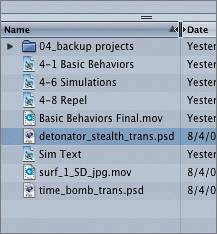
| 3. | Drag the right edge of the Name column header toward the right until you can read the full names of all the files.
Now locate the detonator_stealth_trans.psd file.
| 4. | Drag detonator_stealth_trans.psd from the File Browser and drop it on the center of the Canvas.

A huge watch fills most of the Canvas. The image is twice the size that we need, so let's change the scale to 50 percent.
TIP If you're working with important files such as product shots, you should export them from the original softwarefor instance, from Photoshopat twice the image size that you will actually need them in the project. That way, once you import them into Motion, you'll be able to zoom in on the object and still maintain good image quality and detail. If your image is too large, it's easy to make it smaller. If your image is too small, however, and you try to make it larger, you'll lose resolution and quality in the process. | 5. | Press Cmd-3 to change to the Inspector tab.
| 6. | Shift-drag the handle in the upper-right corner of the watch's bounding box toward the center until the scale is 50%.
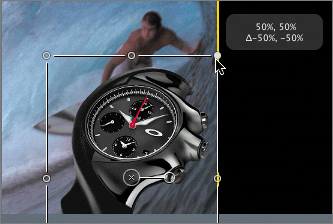

Now that the scale is set, let's change the watch's position. First, you'll need to set a horizontal guide to mark the y-coordinate, where you'll align the face of the watch.
| 7. | Drag the horizontal ruler downward to create a guide; then drag the guide down to exactly 105. Use the small window display to determine when the guide is in the correct position.
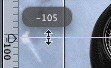
| 8. | Drag the watch toward the right until the center of the watch face is at the intersection of the two yellow alignment guides.
The watch's coordinates in the Position parameter should be approximately 0,184. (The coordinates don't need to be exact and probably won't be.)
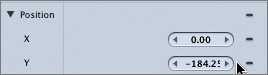
| 9. | Press Cmd-S to save your progress.
Your precision alignment duties are through for now, so you can turn off the rulers and guides.
| 10. | Turn off the rulers and guides from the View pop-up menu in the Canvas.
|
Establishing a Project Feel Your goal is to tastefully show off the watch by moving it into the right half of the frame. That brings up another rule. Rule #3: Decide on an overall look and feel for your project; then choose behaviors and effects that fit your plan. Once again, this may seem obvious, but to many it's not. Motion puts a lot of professional motion graphics tools and effects at your fingertips. The trick is knowing which ones to use for a particular project and which ones to save for another time. In other words, just because you can do something doesn't mean that you should. In this project, you're creating a point-of-purchase product spot (an advertisement that plays in stores that sell the product) for a high-endyet coolmanufacturer. Most companies have an image they want to project, and when you create an advertising piece, you should try to project the company's style. The goal of the product spot you are creating is to highlight several stylish action watches in a cool action environment. Everything is carefully planned, including the video clip. The surfer is in control, confident, and stable on his surfboard as he catches the wave wearing his Oakley watch. The watch also needs to be solid, stable, and confident as it glides across the right side of the screen. Remember: The idea is to attract attention to the watch. NOTE If you didn't complete the previous exercises and wish to continue with the lesson from this point, close any open Motion projects and open 4-2 surf&watch from the folder 04_backup projects in the Lesson_04 folder.
|