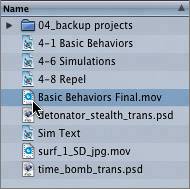Previewing the Finished Movie
|
| Before you start building the first project, let's take a look at the finished video so you have an idea of what you're aiming for in this lesson. The project you'll be creating is a 6-second advertisement for Oakley watches. This short clip could be edited together with similar clips to create a looping video to play in stores that sell the Oakley watch line. This particular advertisement highlights some of the company's cool sports watches. In the earlier lessons, you opened files in the Viewer using the contextual menu. You can also open a media file in the Viewer by double-clicking it in the File Browser.
|
|
EAN: 2147483647
Pages: 283