Viewing the Project and Timing Panes
|
| Before you move on to the next lesson, I'd like you to take a quick look at the Timing pane. Up to this point, you have built two complete projects using only the Canvas window. There are two additional ways that you can view and interact with your project. The Project pane shows all the different layers and media in the project. If you are accustomed to working with layer-based design software such as Adobe Photoshop, then the Project pane will look very familiar. The Timing pane shows a timeline view of your project with different tracks for each layer, behavior, and effect. If you are accustomed to working with timeline-based software such as Final Cut Pro, then you will find this pane familiar. You'll get to work with each of these panes in later lessons. For now, let's just take a look to see where they are and how to show and hide them. Motion offers three easy ways to open the Project and Timing panes:
NOTE If you are using a laptop computer, you'll need to hold down the Function (Fn) key before you press a numbered function key. The keystroke shortcuts are easy to use. Let's try them here.
|
|
EAN: 2147483647
Pages: 283
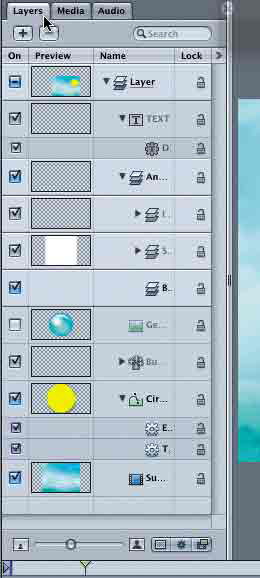
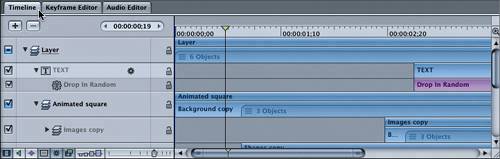 As you can see, all the different objects and their regions are visible on the Timeline tab of the Timing pane. You'll work more with the Timing pane throughout the book, especially in Lesson 8.
As you can see, all the different objects and their regions are visible on the Timeline tab of the Timing pane. You'll work more with the Timing pane throughout the book, especially in Lesson 8.