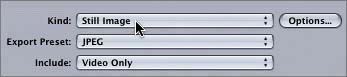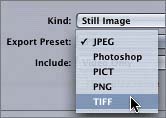Exporting a Still Image
|
| To export a still image from a Motion project, you first need to move the playhead to the frame that you want to export. Then you choose Export from the File menu or press Cmd-E to open the Export window. Finally, you choose Still Image from the Kind pop-up menu on the Export window. You can also click the Options button to choose the type of still image you want to export. When you export a still image or an image sequence, you can include only video. For this exercise, I placed a marker in the Timeline to indicate the frame that you'll export.
As you can see, it's quite easy to export a still image from Motion. |
|
EAN: 2147483647
Pages: 283