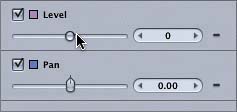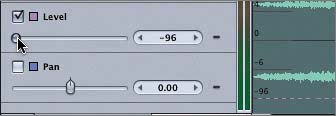Working with Audio Curves
|
| You can modify the Level and Pan values for your audio tracks numerically and graphically on the Audio Editor tab. You can use the audio controls on the left side of the Audio Editor tab to raise or lower the Level and Pan values, just as you did on the Audio tab in the Project pane.
The Level and Pan values for a track are displayed graphically in the Audio Editor with colored lines called curves. Why is a straight line called a curve? Because you can bend it to change the value dynamically over time. We'll get to that in a few moments. First, let's identify the curves in the Audio Editor. The Level control has a purple box next to the word Level to indicate that the color of the Level curve is purple. The Pan control has a blue box next to the word Pan to indicate that the color of the Pan curve is blue. When learning to work with curves, it's a good idea to isolate the curve that you want to focus on. Let's start with the purple Level curve. To isolate the Level curve, you need to turn off the Pan curve by clicking the Pan check box.
|
|
EAN: 2147483647
Pages: 283