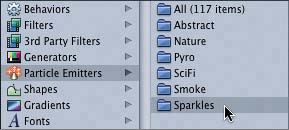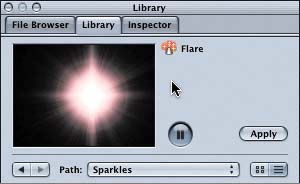Previewing Particles in the Library
|
| Particles have hundreds of uses and, like filters, can enhance the look, feel, and production values of your project. The difference is that filters are effects that you apply to objects or layers to change the way they look; particles are objects that you apply to a project to change the look of the project. For example, you can use particles to create a subtle background, or flashy pyrotechnic effects with fireworks, smoke, and explosions. For this first exercise, let's try something moderately flashy and add some sparkles to the Oakley project. Sparkles where? At the beginning of the Oakley project, the Detonator watch makes its debut with a slow, uneventful fade-in. Let's enhance the Detonator watch's introduction so that the watch instead appears magically in a surprise burst of colorful sparkles. Sound difficult? Actually, you can apply this effect in three easy steps: Find the emitter, apply the emitter, and modify the emitter. Particle emitters are like specialized mass-production factories that use an object as a reproduction mold and then create replicas in mass quantities in whatever size, shape, and color you choose. The factory is the particle emitter, and the replicas that it mass-produces are the particle cells. You'll learn more specifics about emitters later in this lesson. For now, let's find the right particle emitter for this job. Since the goal is to add sparkles, let's focus the search on the Sparkles category in the Library.
Now that you've previewed the various particle emitters in the Sparkles category, let's apply one to the Oakley project. |
|
EAN: 2147483647
Pages: 283