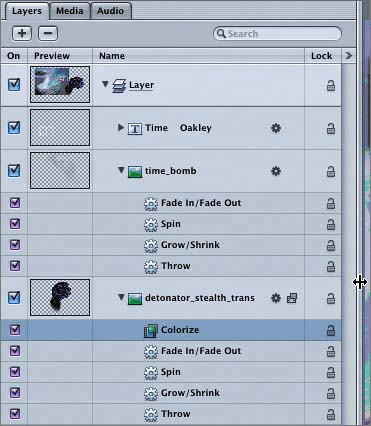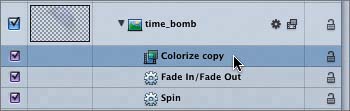Copying and Pasting Filters
|
| Now that you've brilliantly colored (pun intended) the Detonator watch, it's time to add a splash of color to the Time Bomb watch. Instead of starting from scratch, you can copy and paste the Colorize filter that you've already adjusted. The easiest place to copy and paste filters is on the Layers tab. You can copy and paste filters using the Edit menu, shortcut keys, or contextual menus. Let's use contextual menus on the Layers tab to copy the Colorize filter on the detonator_stealth_trans object and paste it onto the time_bomb object.
|
|
EAN: 2147483647
Pages: 283