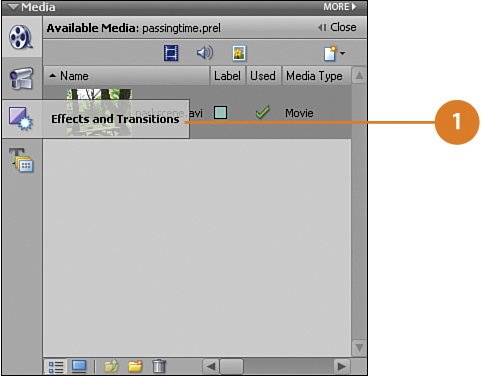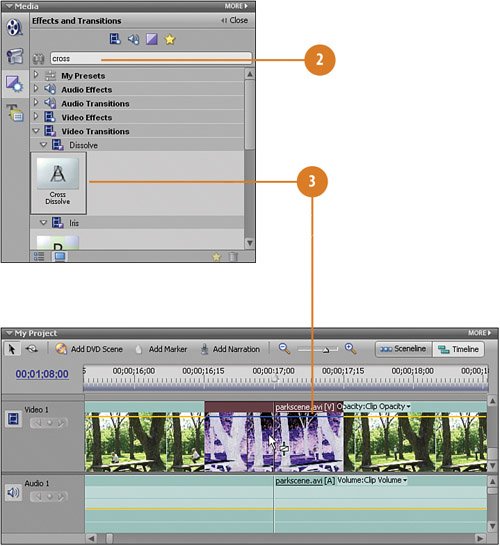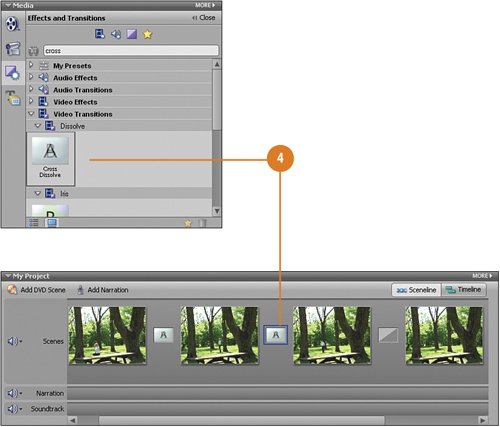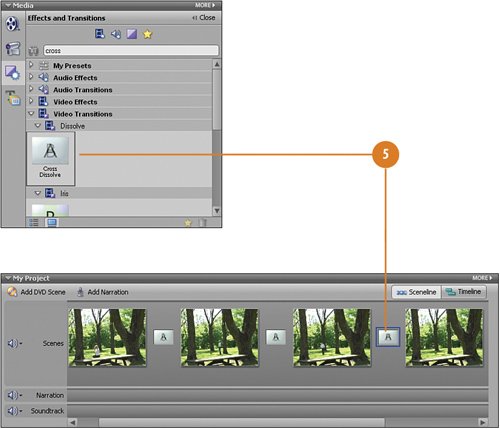| As already mentioned, our clips, while showing somewhat startling and unnatural jumps in time, are too jumpy to represent any passage of time. Left as is they look like we were either going for a very different effect or have made a mistake, or in filmmaking terms, a gaffe. To transform our video into an almost dream-like visualization of time passing, all we need to do know is add one of the most respected transitions in film, the dissolve (the cut and the fade being the other two important transitions used in film). Applying a Dissolve  Click the Effects and Transitions button on the Media panel to switch to the Effects and Transitions view. Click the Effects and Transitions button on the Media panel to switch to the Effects and Transitions view.
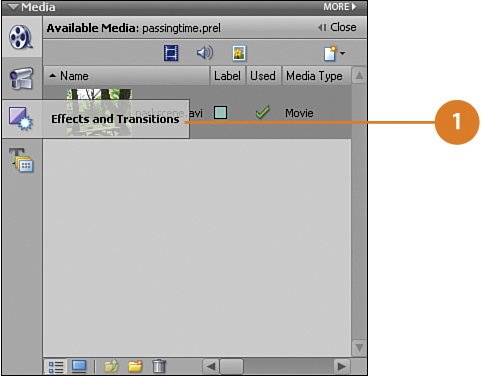
 In the text box on the Effects and Transitions view, type cross. In the text box on the Effects and Transitions view, type cross.
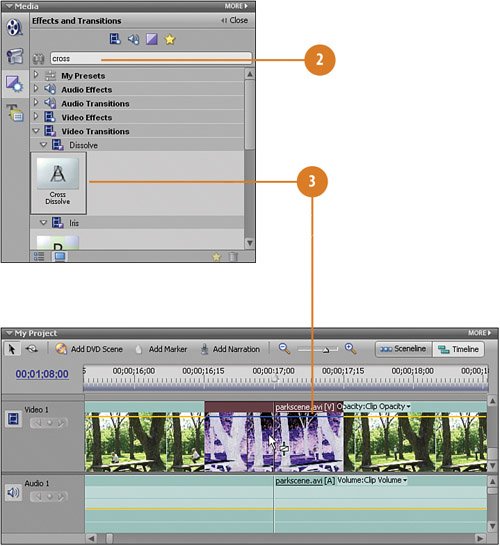  Drag and drop the Cross Dissolve onto the Timeline between the first and second clips. Drag and drop the Cross Dissolve onto the Timeline between the first and second clips.
 Add the second transition: Add the second transition:
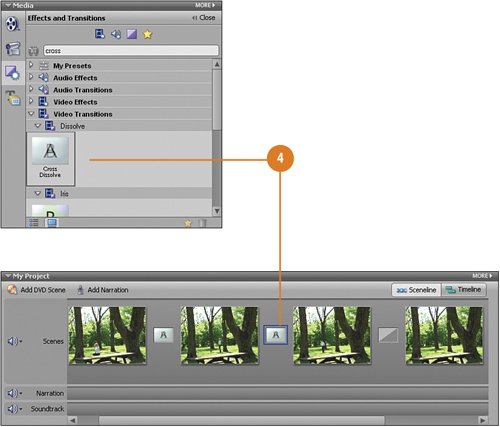  Finally, add the third transition: Finally, add the third transition:
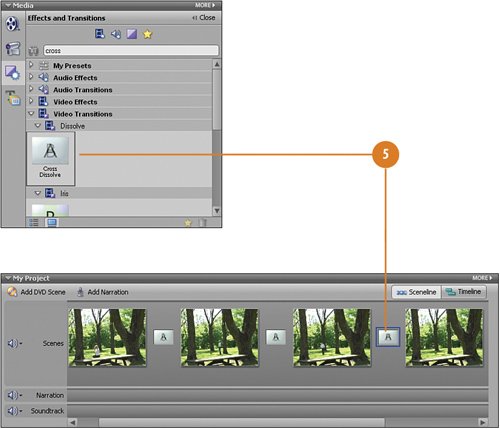
Did You Know? It takes just a second.... The default duration for transitions in Premiere Elements is 30 frames, or one second (shown in timecode format as 00;00;01;00). Since there are 30 frames in each second, the Cross Dissolve by default fades out the last 15 frames on the first clip and fades in the first 15 frames on the second clip. However, you can change this duration to be any amount you want. To do so select Edit, Preferences, General. Find the Video Transition Default Duration frames field and type in the number of frames you prefer as the default. You can also access this field using the MORE menu from the Effects and Transitions view on the Media panel.
|
Did You Know? You can quickly switch between Timeline view and Sceneline view to suit the task. While some functions in Premiere Elements work better when in Timeline view, such as working with multiple tracks, choosing whether to work in Timeline or Sceneline view is mostly a matter of personal taste. When applying the Cross Dissolve transition for this project, for example, either view works fine and give you different kinds of feedback as you work.
|
|