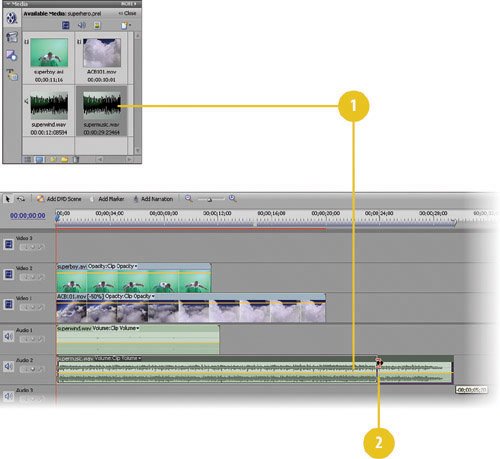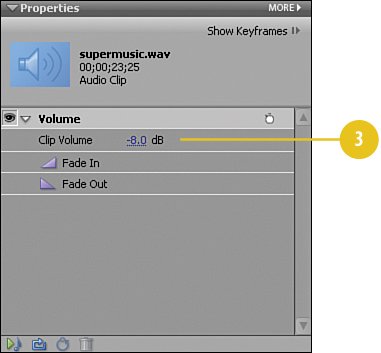Adding a Super Soundtrack
| Thanks once again to the folks at SmartSound® and their Quicktracks™ software, we have some great music for our super hero to fly by. It's more in the style of the theme music for Neo in the Matrix movies than Superman, but it works. We've renamed it supermusic.wav, but it's original name in the Quicktracks software is "SmartSound - Subterfuge - Shamus [00;29;16].wav." Add the Super Music
|
EAN: 2147483647
Pages: 274