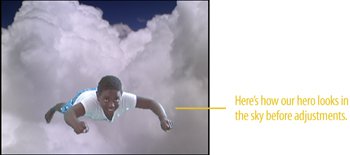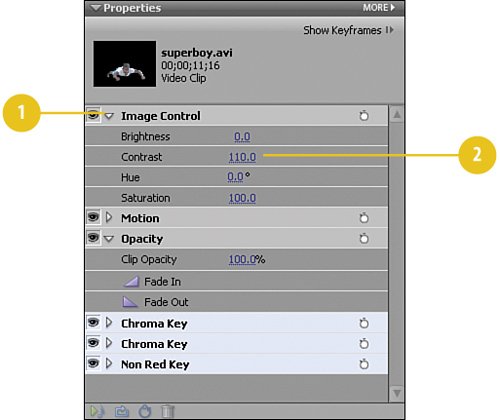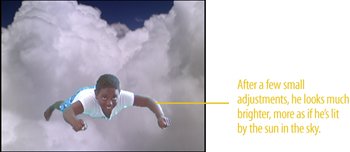Brightening the Super Hero in the Sky
| Now that are hero is up, up, and away, he doesn't look quite bright enough for someone so much closer to the sun. We'll need to make a couple of adjustments to our hero's Contrast and Saturation to give him a more convincing look, as if the sun were shining on him up there. We want to make fairly small adjustments to avoid washing him out or creating an artificial look. Adjust the Contrast
|
EAN: 2147483647
Pages: 274