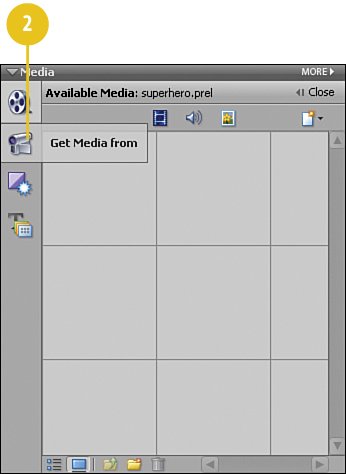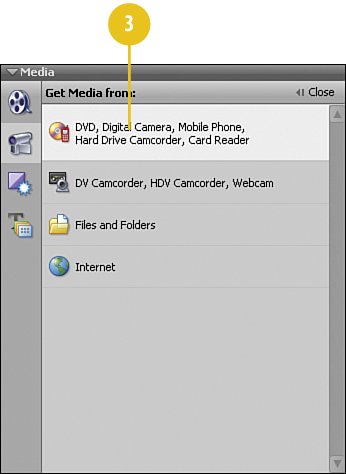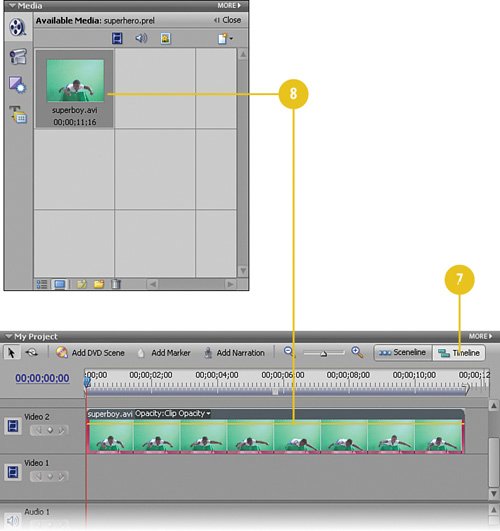Adding the Superboy Clip to the Timeline
| The first thing we'll do with this project is bring in the hero of our clip, who resides in the superboy.avi clip, and add him to the Timeline. Once he's safely there, we'll strip away the greenscreen background as the next step in making you believe a manwell, a boycan fly. Add the Superboy Clip
|
Hollywood Special Effects with Adobe Premiere Elements 3
ISBN: 0789736128
EAN: 2147483647
EAN: 2147483647
Year: 2006
Pages: 274
Pages: 274
Authors: Carl Plumer