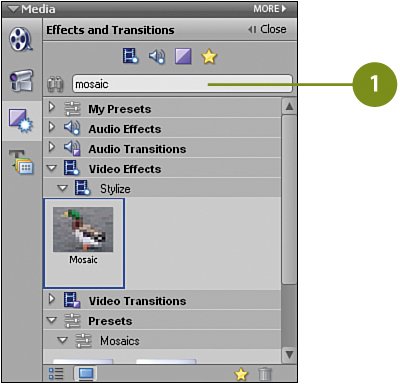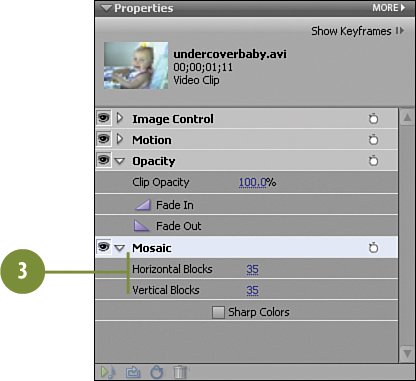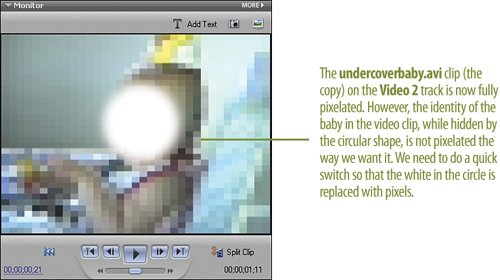Applying the Mosaic Effect to the Second Clip
| With the "hider" now tracking perfectly, we're ready to finish this effect. We next need to apply the Mosaic video effect to the copy of the clip to completely "pixelate" the image there, making unrecognizable anything on that clip. Since all we really need on that clip to be unrecognizable is the area where the ellipse is, we'll follow this up (in the next step) with the Track Matte effect to hide everything in the clip except where the ellipse is. Apply the Mosaic Video Effect
|
EAN: 2147483647
Pages: 274