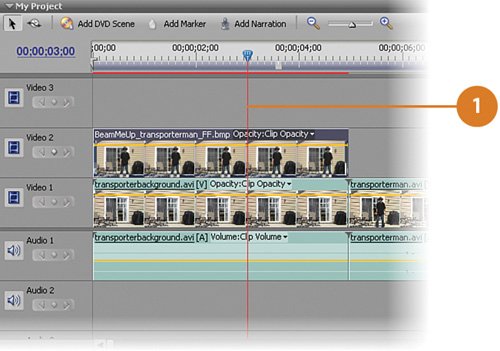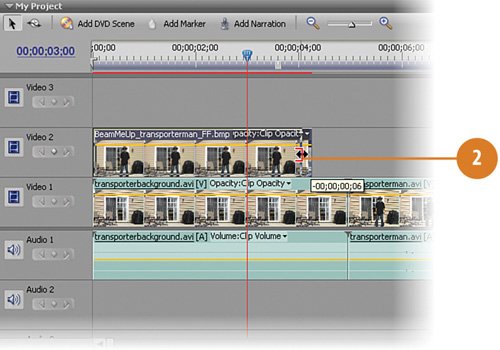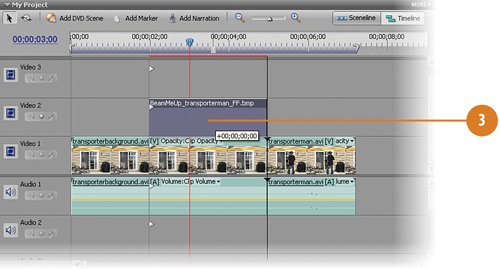Retiming and Moving the Transported Man
| We want, when the clip is playing, for the background (devoid of anyone appearing from out of nowhere) to appear on the screen for a few seconds to set the scene. Then, the transporter beam will appear, followed by the materialized man. To create this lag time, we'll simply shorten the timeframe for the still image clip, and then move it back so that it ends at the same time that the background clip ends. Alter the transporterman.avi Clip
|
EAN: 2147483647
Pages: 274