| Chapter 20, "Extending Dreamweaver MX," discussed extensions in some detail, but it concentrated on extensions that used client-side JavaScript. Server-side behaviors work in almost the same way. Downloading an extension is great if you are not an experienced programmer, because all the code will have been written for you by someone who is experienced. All you have to do is download the extension, read the documentation, and then include it in your page. The disadvantage of extensions is that although many extensions are available to do a variety of common tasks, you may not be able to find one that does exactly what you want, in the way you want to do it. Because you are downloading someone else's code, you are also putting yourself in the hands of another programmer. That programmer may not understand the task you want to do, so the code may not work quite the way you expect. When doing any coding on the server, security is a paramount concern, so always check that the behavior works properly, without exposing any details to the user that could be used for ill intent. Although many extensions are free, some have to be paid for but remember that you will probably spend less money on buying an extension that does the job than you would learning how to hand code one yourself. Before You Download an Extension Before downloading extensions, it's a good idea to first register at the Macromedia Exchange, the Web site where Dreamweaver Extensions are kept. NOTE Macromedia also has a section for Dreamweaver UltraDev. Dreamweaver UltraDev was the previous version of Dreamweaver that supported server-side scripting. Most UltraDev extensions will work in Dreamweaver MX, but do check the documentation that is supplied with the extension and test it out properly yourself. You should also read the Dreamweaver MX Extension FAQ that is displayed on the site.
Go to http://www.macromedia.com/exchange/dreamweaver You should see a Web page similar to Figure B.1. Follow the instructions to get a Macromedia ID. You'll need to supply an email address and password. After you are registered, you can download any extension you like. Extensions are grouped by application (Dreamweaver, Flash, ColdFusion, and so on) and within each application, they are grouped by function. You can also search for a particular extension name or function. Figure B.1. The Macromedia Dreamweaver MX Extension FAQ Web site.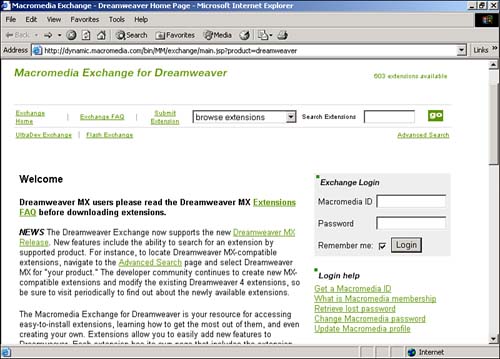
If you like the sound of an extension, read the reviews that other users have written to check whether the extension does what you want and without any problems. The extension author should also provide documentation about the extension make sure you read this, too. Using the Extension Manager In Dreamweaver, select Help, Macromedia Exchange. You can also do the same thing by clicking the plus sign (+) button on the Server Behaviors panel and choosing Get More Server Behaviors. Both will take you to the Macromedia Dreamweaver Exchange site. After you have logged in, you can search for the type of extensions you want. You will probably be given quite a few choices to choose from. Figure B.2 shows the results from a search. Clicking each extension name gives you more details about it. Carefully choose the one that best fits your task. You may want to download a number of extensions to try them out. Figure B.2. Lots of extensions are available on the Macromedia Exchange. Go carefully through each one to choose the one that suits your task best.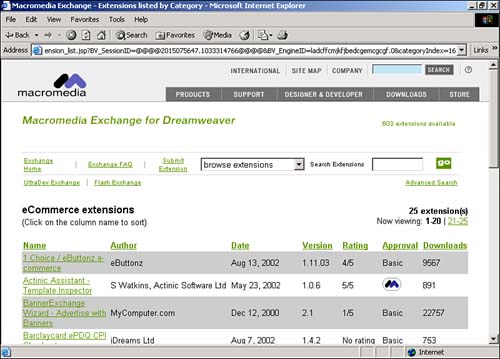
After you have found an extension you want, download it. If given the choice in Windows, you should save the extension rather than open it. The best place to save the file (it will have the extension MXP) is in the Downloaded Extensions folder that Dreamweaver creates for you. It's usually at C:\Program Files\Macromedia\Dreamweaver MX\Downloaded Extensions for Windows, and hard drive : applications : Macromedia Dreamweaver MX : Downloaded Extensions on the Mac. To install the extension within Dreamweaver, launch the Extension Manager by choosing Help, Manage Extensions. The Extension Manager appears, as shown in Figure B.3. Figure B.3. The Extension Manager is the tool you use to install your extensions within Dreamweaver.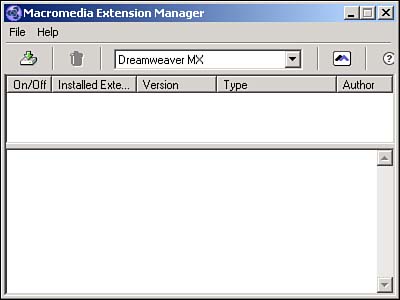
Choose File, Install Extension and select the MXP file you want to install. The extension will now be ready for use. When you click the plus button on the Server Behaviors panel, you will see the new behavior available. Figure B.4. After you have installed the extension, you can see it on the Add Server Behavior menu.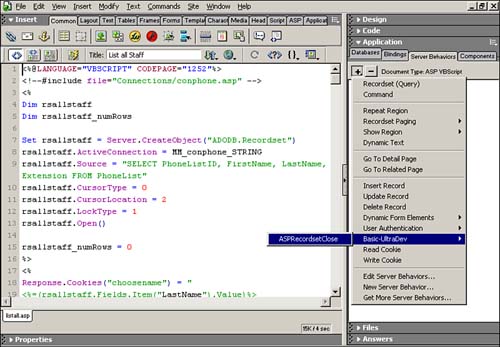
|