Setting Up Alerts
Alerts (formerly called subscriptions in an earlier version of the software) are used when you want to be notified when content on the SharePoint site changes. Alerts are sent through e-mail. To set up an alert, follow these steps:
-
Locate the content for which you want to configure the alert. This can be virtually anything on the SharePoint site.
-
Click an item in a library. A menu appears, as shown in Figure 25–1. Select Alert Me to be alerted when that item is changed.
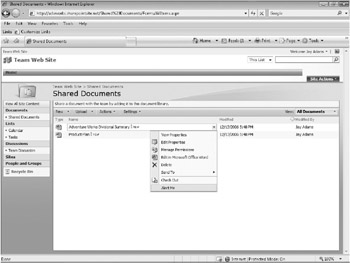
Figure 25–1: Select Alert Me to get an e-mail alert when a specific item has been changed. -
The New Alert page, shown in Figure 25–2, displays the e-mail address to which alerts will be sent. On this page, select the types of changes you want to be alerted about. Some of the options shown in the figure are not available if you are configuring an alert for a specific item. You can be alerted about all changes; item additions, changes, or deletions; or updates to discussions involving the selected item or library.
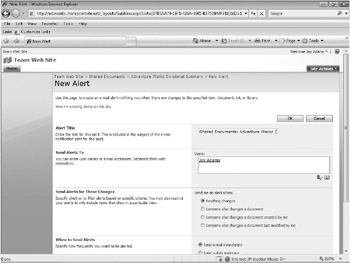
Figure 25–2: The New Alert page is used to configure the alert. -
Select the frequency for alerts from this item or library. The default setting sends an alert message every time the alert is triggered. You can also elect to receive only a daily or weekly summary of alerts. These options are useful if the item or library for which you are configuring the alert changes often.
-
Click OK, and the alert will be configured.
After you have created an alert, you will be notified each time the alert criteria set on the New Alert page are met. You can view a list of all of the alerts you have configured on the site by clicking View My Existing Alerts On This Site on the New Alert page. The My Alerts On This Site page, shown in Figure 25–3, shows all of the alerts you have configured on the site. You can delete an alert by selecting the check box next to the alert you want to delete and then clicking Delete Selected Alerts. It is also possible to add an alert for a list or document library (although not individual items) on the My Alerts On This Site page. Click Add Alert, select the library or list for the alert, and then click Next. Set the options on the New Alert page as described earlier in this section.
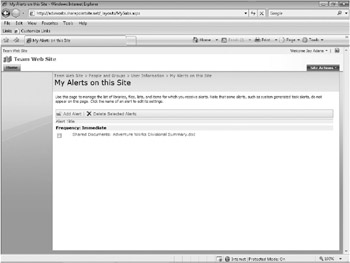
Figure 25–3: You can see all alerts you have configured on the site on the My Alerts On This Site page, which is accessible from the New Alert page.
EAN: 2147483647
Pages: 299