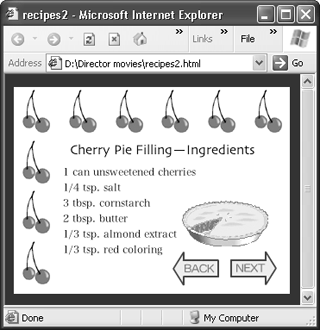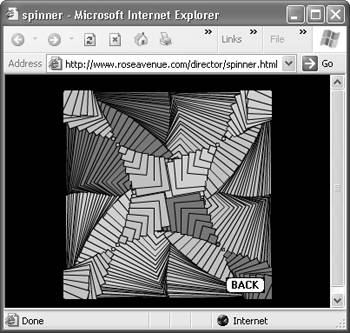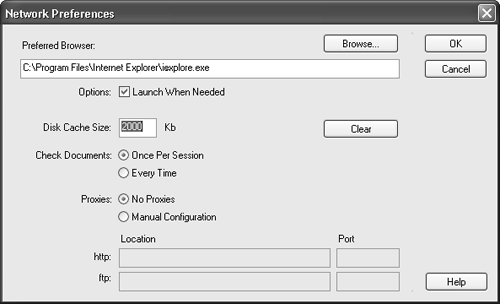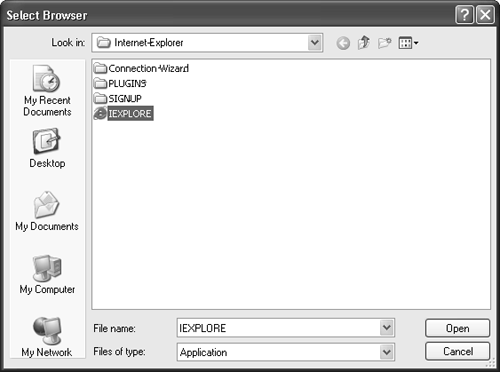Playing a Shockwave Movie
| If you don't already have the latest version of the Shockwave Player installed, go to Macromedia's Web site, at www.macromedia.com/software/shockwaveplayer/download/, and download it before proceeding. (Director MX is designed to work with version 8.5 of the Shockwave Player, the same version that was used with Director 8.5. There's no MX-specific Shockwave Player.) The Shockwave Player can play Shockwave movies created by Director 6 or later. The Shockwave Player is designed to work with Netscape Navigator 4.0 or later and AOL 4.0 or later on both Mac and Windows computers. Shockwave Player also works with Microsoft Internet Explorer 4.0 or later (Windows) or Internet Explorer 4.5 or later (Mac). In general, however, it works with any current browser that accepts standard browser plug-ins. To play a Shockwave movie that's on a drive in your computer:
To play a Shockwave movie that's on the Web:
To preview a Shockwave movie from within Director:
To specify a browser for previewing a movie:
|
EAN: N/A
Pages: 139