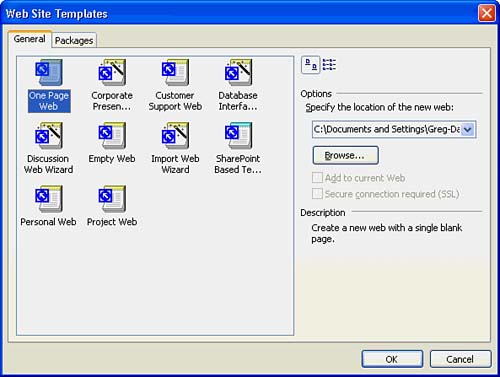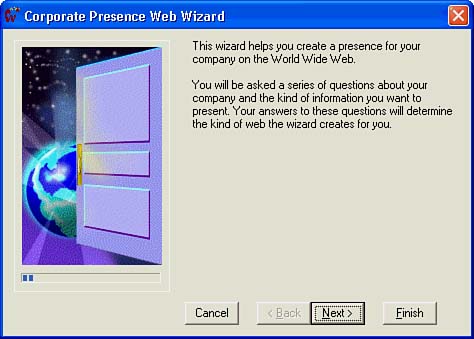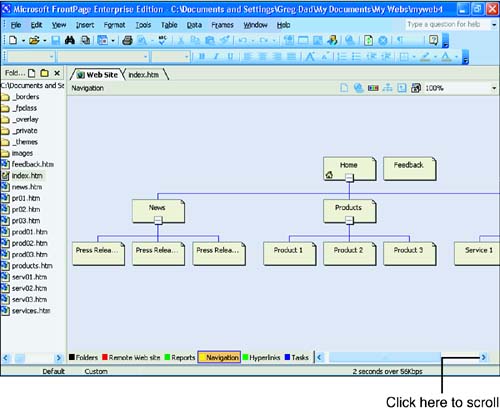| Instead of designing a Web page from scratch, now that you've seen the basics of Web-page creation, you are ready to accept more help from FrontPage. Using FrontPage's wizards and templates enables you to generate a predesigned page or complete site (with a collection of similar pages) that you can edit to suit your specific needs. Therefore, to get some experience in creating a Web page using a FrontPage wizard, the next few steps walk you through the initial creation of a simple Web page using one of FrontPage's Web-page wizards. -
Select File, New to open the New Page or Web Site task pane. -
Select Web Package Solutions to display the Web Site Templates dialog box shown in Figure Web 2.2. Some of these entries are templates for Web sites where you will type in placeholders for text, graphics, and headers, whereas other entries are wizards that walk you through a step-by-step query process that builds the Web site based on your answers. Figure Web 2.2. Creating a Web site with a template or a wizard. 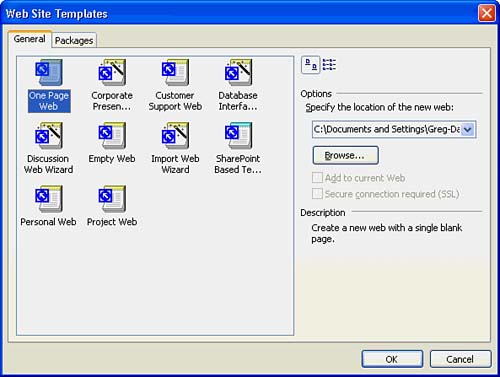  | The icons that show a wand with stars around it are icons that represent wizards, and the rest are templates. |
-
Select the Corporate Presence Wizard to start the wizard that creates a simple Web site for a business. FrontPage displays the wizard's opening window shown in Figure Web 2.3. Figure Web 2.3. The wizard will walk you through your Web site's creation. 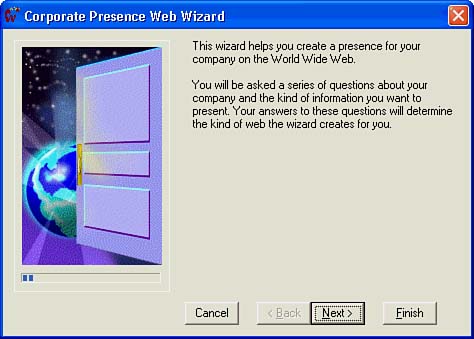 -
Click Next and the wizard will offer a list of Web content choices that you can put on the site you are creating. Keep in mind that the wizard is creating a general Web page set, not just a single home page. -
Click Next to determine the items you want on your home page. -
Click Next to determine the items you want to appear on your remaining pages. -
Keep clicking Next and answer the prompts. Eventually, the wizard prompts you for your company name , address, and other demographic information. -
When you finish the wizard, FrontPage 2003 follows the wizard's instructions and produces the site's Web pages that you specified. A table summarizes each page in the site. Appearing in the left-hand column of your screen is a list of files that compose the site. Double-click the page named index.htm , and you will see the home page that you can change and add graphics and text that fill your specific needs. All Web-site home pages are named either index.htm or index.html .  | One of the most helpful views you can show for a multipage Web site is the Navigation view, obtained by selecting View, Navigation. As Figure Web 2.4 shows, the Navigation view shows the hierarchical structure of your complete Web site beginning with the home page. The full structure probably will be too large to fit in the window so use the scrollbars to scroll left and right to see the full navigation of the site. |
Figure Web 2.4. The Navigation view shows the structure of your Web site's pages. 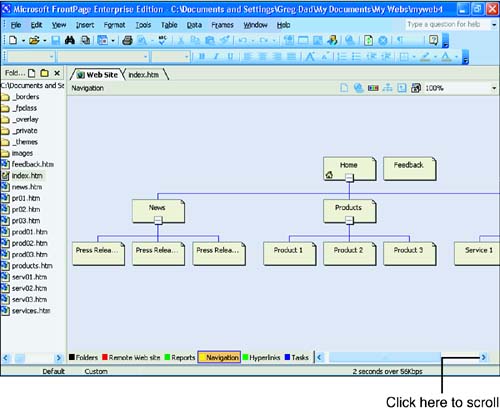 Scroll through your new home page to see the elements on it. You can add text boxes, check boxes, and options to the page; rearrange elements of the page; and add graphics and other elements. You can select the HTML view tab to see the HTML code that you might want to edit as well.  |