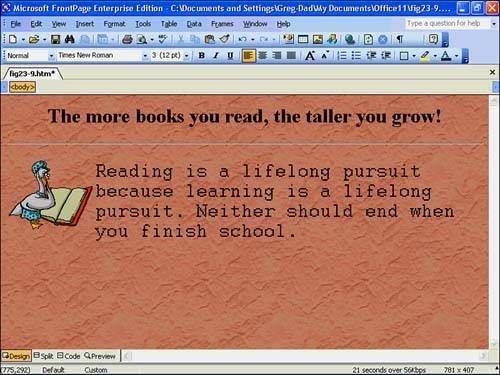Adding a Background
| There's time to learn one more FrontPage skill, and then you'll need to take a short break and start the next Web chapter to finish your FrontPage introduction. FrontPage makes it easy to add a background to any Web page. Backgrounds can be a solid color or perhaps a pattern or picture, not unlike the background wallpaper that you can set for Windows. Before adding a background to any Web page, keep in mind these two considerations:
To add a background pattern, right-click anywhere on your Web page and select Page Properties from the pop-up menu. Click the Formatting tab and then click the Background picture option. You now can locate a picture on your computer or on your network server to place as a background on the page. You'll find some possibilities in your c:\Windows folder because that's where Window stores the desktop wallpaper samples. When you select a picture and close the dialog boxes, your Web page's formerly plain background now takes on a more finished look, as Figure Web 1.9 shows. Figure Web 1.9. The simple Web page is getting more complex with its background.
|
EAN: 2147483647
Pages: 272