70 Combine Multiple Cells into One
| < Day Day Up > |
70 Combine Multiple Cells into OneSometimes you'll need to merge multiple cells into a single cell . Perhaps you want to pad a label with several surrounding blank cells to add spaces that can't be easily removed from the label. Before You Begin 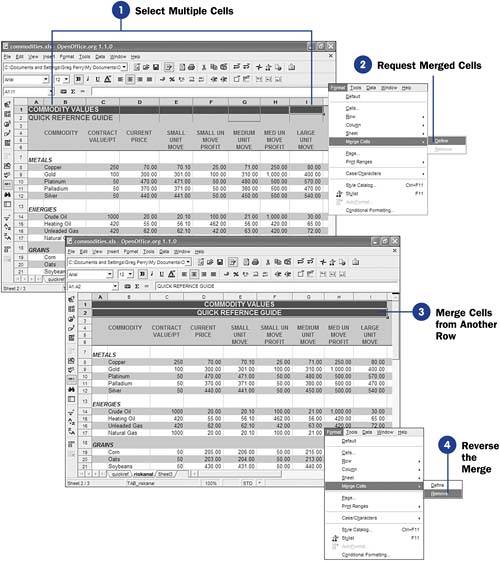 Not only can Calc merge multiple cells into a single cell, but it can also turn a single cell with multiple values back into multiple cells once again. TIP
|
| < Day Day Up > |
EAN: 2147483647
Pages: 205
 57 Freeze Row and Column Headers
57 Freeze Row and Column Headers