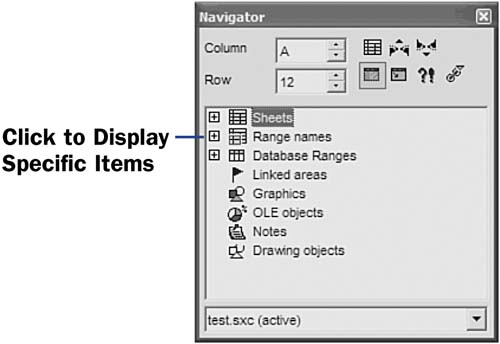42 About Moving Around Calc
| < Day Day Up > |
| Your mouse and arrow keys are the primary navigation keys for moving from cell to cell in sheets. Unlike Writer, which uses an insertion point, Calc uses its active cell, the highlighted cell , to indicate your current position in the sheet. Before You Begin See Also The active cell has a darkened border around it and accepts whatever data you enter next . As you press an arrow key, Calc moves the cell pointer in the direction of the arrow to a new cell, making the new cell the active one. Once you begin typing inside a cell, the insertion point appears. Unlike in Writer, though, the insertion point is not your primary means of traversing spreadsheets; rather, the active cell is. NOTE
If you're working with a rather large sheet, you might find the Navigator dialog box useful. Press F5 to display the Navigator dialog box, where you can select a range of cells that you might have previously named or enter a cell address, such as C141 , to jump to that cell. You may also click any object in the Navigator dialog box, such as a sheet name, or select a range name to jump to. Use the Navigator dialog box to move around a spreadsheet efficiently . Table 6.2 lists the most commonly used navigational keystrokes within Calc. Use your mouse to scroll with the scrollbars. Table 6.2. Using the Keyboard to Navigate Calc
|
| < Day Day Up > |
EAN: 2147483647
Pages: 205