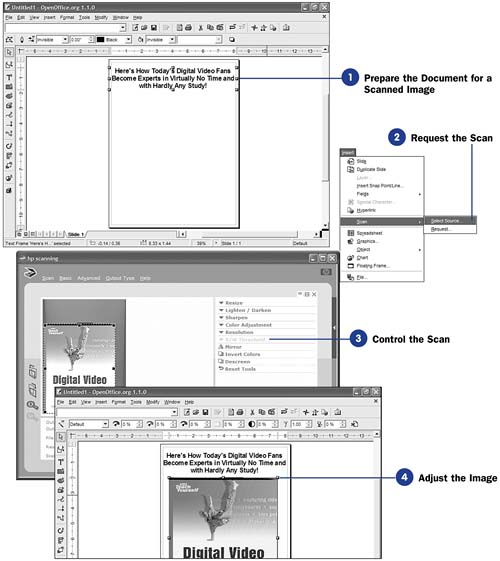126 Scan a Picture into Draw
| < Day Day Up > |
| If you want to insert a picture into your drawing but the picture resides on paper, or perhaps in a magazine or book, you can scan the image directly into your drawing. As long as you use a TWAIN-compliant scanner, as most are, Draw can accept your scanned image. (See 27 Insert Graphics in a Document for information on TWAIN devices.) Before You Begin When your scanner is TWAIN compliant, your scanner will often scan using its own scanning routines. So the exact steps for scanning images into Draw varies depending on the scanner and its supplied driver software. Nevertheless, the general step-by-step procedure for inserting scanned images remains the same no matter what kind of scanner you use. NOTE
|
| < Day Day Up > |
EAN: 2147483647
Pages: 205