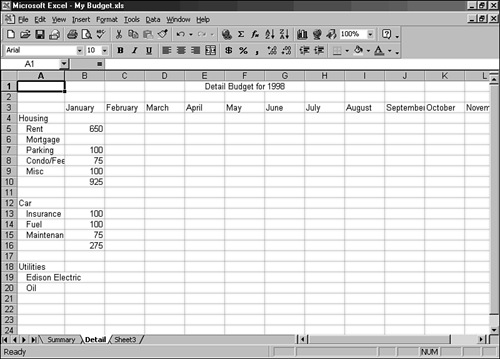Controlling the Flow of Text
| Excel offers several ways to control the flow of text within cells . Here are two of the most common text control features:
Using IndentsYou might want to indent your text to make it stand out in a column of text or numbers . Using the Detail worksheet in the My Budget workbook as an example, you can indent the Rent, Mortgage, Parking, Condo/Fees, and Misc row headings beneath the row heading Housing. That way, the items under Housing stand out and are easier to depict in the column. In the next few steps, you indent data using the Format Cells dialog box and the Increase Indent button on the Formatting toolbar.
|
EAN: 2147483647
Pages: 474