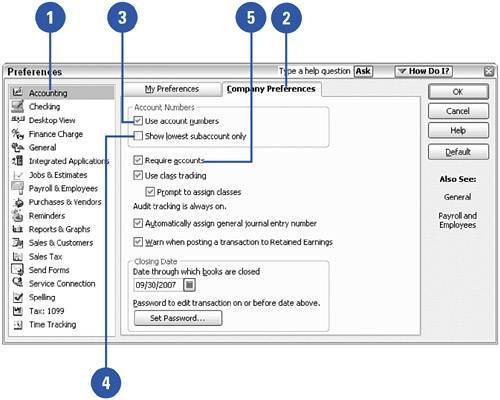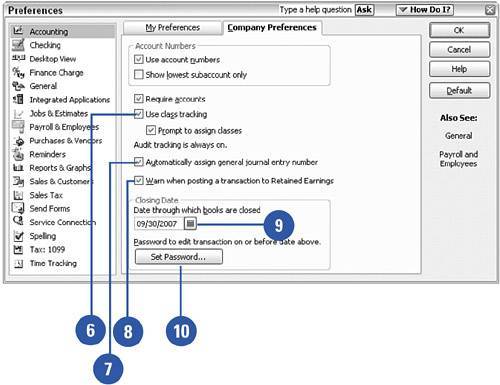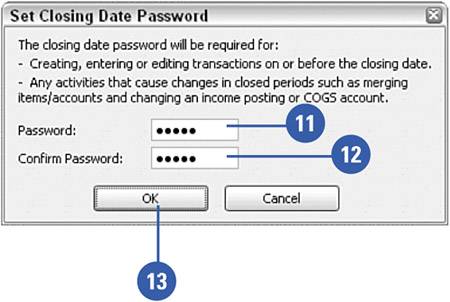Setting Accounting Preferences
| Accounting preferences are rules for your QuickBooks program that relate to your company's unique way of using this program. Included in this section is the opportunity to turn on or off the account numbering feature, and the opportunity to use other important features such as class tracking and the audit trail. If you use an outside accountant, you will probably be required to use an audit trail. There's also an option here to require users to enter account numbers on QuickBooks forms.
|