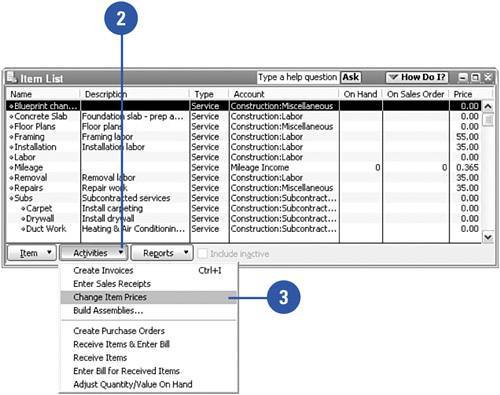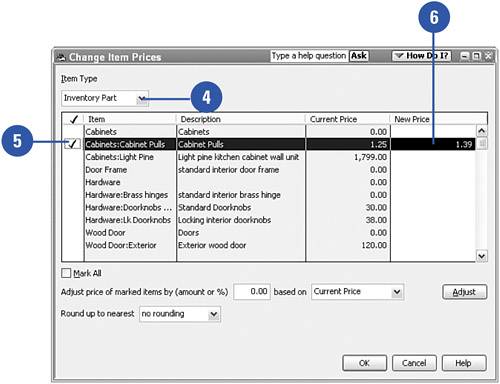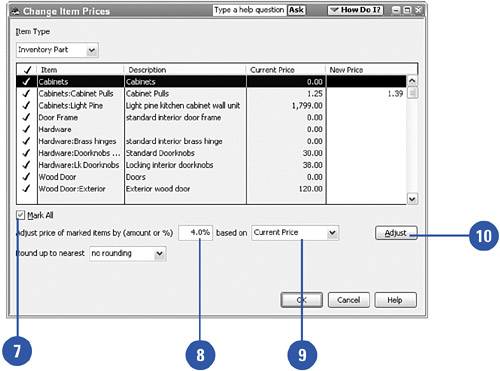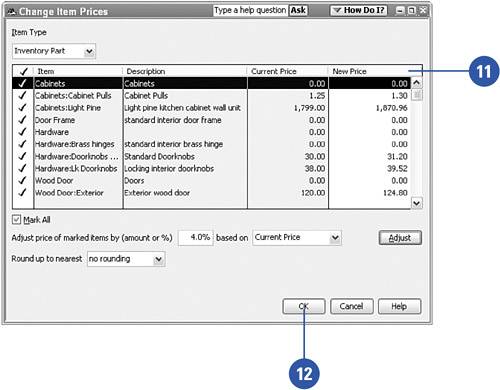Adjusting the Price of Inventory
| When you enter inventory items in QuickBooks, you have the option of entering the sales price for each item. When the price for an item has already been entered, you don't have to remember prices when you create invoices for customers because QuickBooks automatically enters the price information for you. And here's an even greater timesaver: If you need to change the sales prices on any or all of your inventory items, you don't have to edit the items individually. Instead, you can bring up a window that shows all your inventory items and their prices and then go down the list, making changes to any of the items. Or you can select the items to change and order QuickBooks to change everything at once by a certain markup or markdown percentage or amount.
|