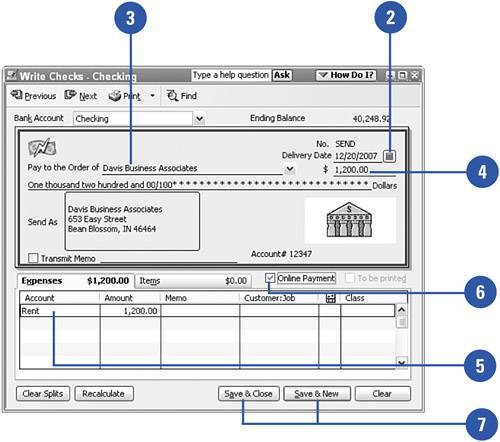Making Online Payments
| You can make electronic payments to your vendors through QuickBooks. The QuickBooks banking center provides a place for you to make sure you have current address and account number information for your vendors before beginning the process of making online payments.
|