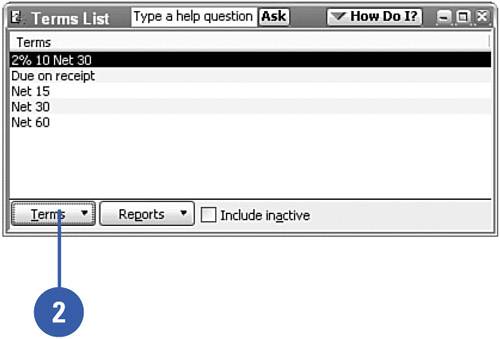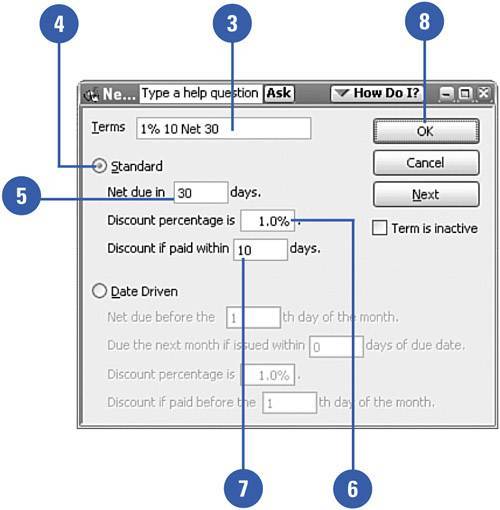Creating Payment Terms
| When you send an invoice to a customer, it is common practice to indicate when you expect to receive payment. You might want to be paid the full amount in 30 days (net 30) or in 15 days (net 15). You might offer a small discount for early payment (2% 10 net 30 = 2% discount if the balance is paid in 10 days, but the full balance is due in any case in 30 days), or you might expect to be paid immediately (due on receipt). All these options are called terms, and QuickBooks starts you out with a sample list of frequently used payment terms. You can add your own favorite terms to this list.
|
- Structures, Processes and Relational Mechanisms for IT Governance
- Integration Strategies and Tactics for Information Technology Governance
- Assessing Business-IT Alignment Maturity
- Measuring and Managing E-Business Initiatives Through the Balanced Scorecard
- Technical Issues Related to IT Governance Tactics: Product Metrics, Measurements and Process Control