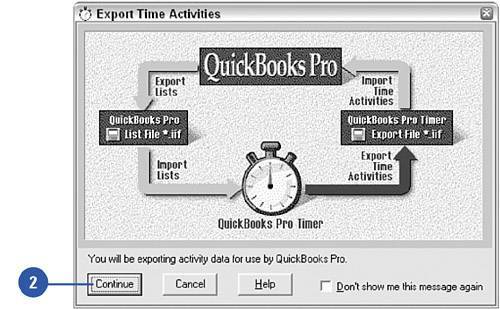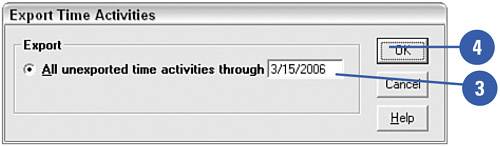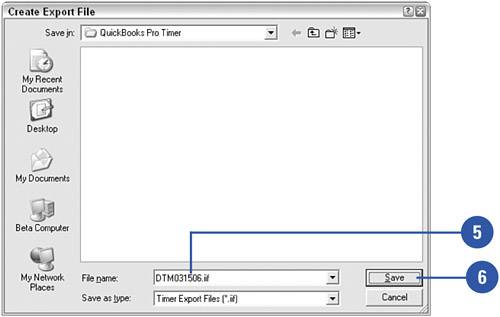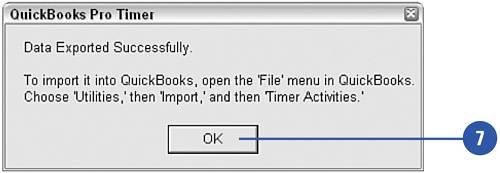Sending Timer Data to QuickBooks
| After recording information in the timer, you need to send the data back to be incorporated into your company's QuickBooks file. This is a reverse of the export/import process you used when you sent employee and job data to the timer from QuickBooks. When time data has been returned to QuickBooks, you can bill the time to clients and link it to the payroll program.
|