46 About Movie Maker Audio
| < Day Day Up > |
| Before You Begin See Also The two timeline tracks related to your movie's audio are the Audio track and the Audio/Music track. When you import a video into the Collections pane, any audio associated with that video is imported at the same time. This audio will remain sequenced to the video it complements. In other words, if you import a birthday party video in which the crowd sings "Happy Birthday," the movie's Audio track will hold the singing of the song at the proper place in the video. You cannot modify the timing of such audio; the audio remains in synch with the video if you import the video and audio together in this way. If you delete any audio clips from the Audio track, Movie Maker deletes the corresponding video clip also. TIP
The Audio/Music track holds audio not necessarily synched to your video when you first import or record the video. You can freely move, add, and delete audio clips from the Audio/Music track without affecting the Video track in any way. Movie Maker offers you complete control over your movie's audio by allowing you to perform the following actions:
NOTE
All audio and video work together, in sequence, as shown by their tracks on the timeline. 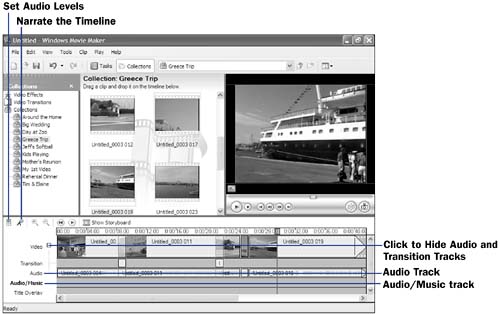 |
| < Day Day Up > |
EAN: 2147483647
Pages: 169

