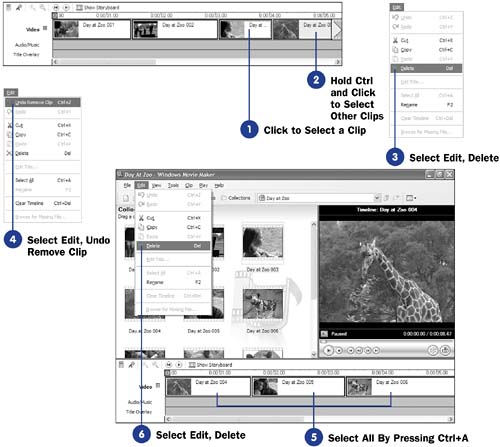Before You Begin  35 About the Timeline and Storyboard 35 About the Timeline and Storyboard  36 Place a Clip on the Timeline 36 Place a Clip on the Timeline
See Also  42 Split a Clip into Multiple Clips 42 Split a Clip into Multiple Clips  43 Combine Multiple Clips into One 43 Combine Multiple Clips into One
Deleting one or more clips from your project's timeline (or storyboard) requires only that you select one or more clips and choose Delete from the Edit menu. As with most Movie Maker commands, you can undo the deletion. When you first work on a project, your video will most assuredly contain far too many clips. Removing clips is integral to producing a tight, attention- grabbing video. Remember that your clip still resides in the Contents pane above the timeline; if you delete a clip from the timeline and then exit Movie Maker, you will not be able to undo that deletion the next time you start Movie Maker. Yet, because the clip still resides in your Contents pane, you can drag the clip right back to the timeline at any time. NOTE  | You can delete both video and picture clips. |
If you've added transitions, new audio, or titles to the timeline before you delete clips, the Video track, Audio track, and Transition track clips will be deleted together when you delete one or more clips from the Video track. The Title Overlay track and the Audio/Music track remain on the timeline. You can delete clips from the Audio/Music and Title Overlay tracks if you select clips from those tracks before selecting Edit, Delete . - Click to Select a Clip
Select the clip you want to delete from the timeline. Movie Maker highlights your selected clip by darkening the clip's border.
- Hold Ctrl and Click to Select Other Clips
If you want to delete several clips at once, select them before you perform the delete. Press and hold the Ctrl key as you click to select multiple clips in the timeline.
- Select Edit, Delete
From the main menu, choose Edit, Delete or press the Delete key to delete your selected clips. Alternatively, right-click the selected clip and choose Delete from the context menu that appears.
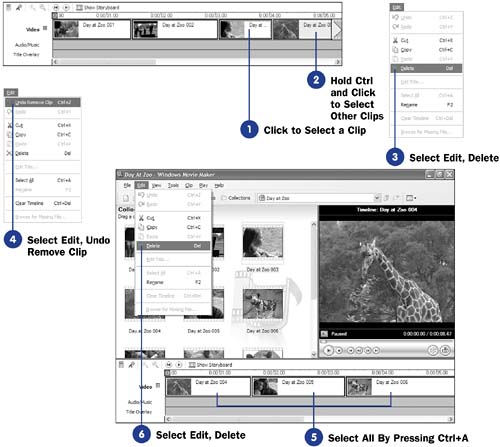 - Select Edit, Undo Remove Clip
NOTE  | If you select a clip on the Transition, Audio/Music , or Title Overlay track, Movie Maker removes the selected clips from that track while the other tracks remain unaffected. | If you change your mind and want to undo the deletion, choose Edit, Undo Remove Clip . The clip reappears in the timeline, exactly as it was before you deleted it. You can also use the standard Windows Ctrl+Z keystroke to perform the Undo Remove Clip command without having to select from the Edit menu.
- Select All By Pressing Ctrl+A
If you want to clear the entire timeline, press Ctrl+A to select all the timeline clips ”including the ones that are off the screen that you have not zoomed into.
- Select Edit, Delete
With all the clips selected, choose Edit, Delete to remove all the tracks from the timeline.
|