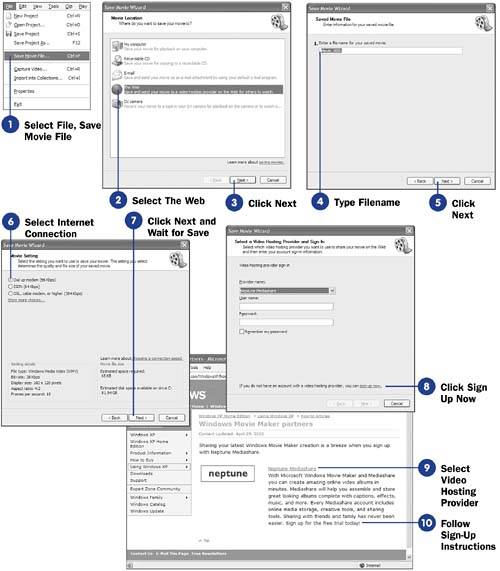89 Select a Video Hosting Provider
| < Day Day Up > |
| Before You Begin See Also Many people with their own Web sites are able to perform their own video hosting provider service for videos they want to show on their site. Hosting your own video services often requires extra tools that you can rent or buy from your Web-hosting company so that visitors to your site can watch videos you place there. This technology is not always simple to implement. If you don't have your own Web site, or if you do but you don't want the added trouble and expense of supporting video hosting, you should rent a video hosting provider service. Such a service provides you with a simple way to place movies on the Web and give others access to those movies. You can sign up for a video hosting provider directly from within Movie Maker. The first time you save a movie to the Web, Movie Maker gives you the opportunity to sign up for a video hosting provider. KEY TERM
|
| < Day Day Up > |
EAN: 2147483647
Pages: 169