Section 7. Introducing Adobe Bridge
#7. Introducing Adobe BridgeAdobe Bridge is the successor to the File Browser that appeared in previous versions of Photoshop. The File Browser was a virtual light table that made it easy to view and manage your files from within Photoshop. But unlike the File Browser, Bridge is a standalone application available on its own as well as from Photoshop, Illustrator, InDesign, and GoLive. Bridge offers much more than just file browsing. It can essentially become the control center for all your projects and a window into all your CS2 content.
Bridge is also meant to be your personal portal into the various support applications and services now offered in the suite. Located as the first option in the Favorites tab, the Bridge Center is a dashboard of sorts where you can view and open recent folders and files, save open files as a group, and read news and tips and tricks related to CS2 (Figure 7a). Figure 7a. The Bridge Center in Adobe Bridge functions as a dashboard, showing your recent files and providing a place to read CS2-related news and learn new tips and tricks.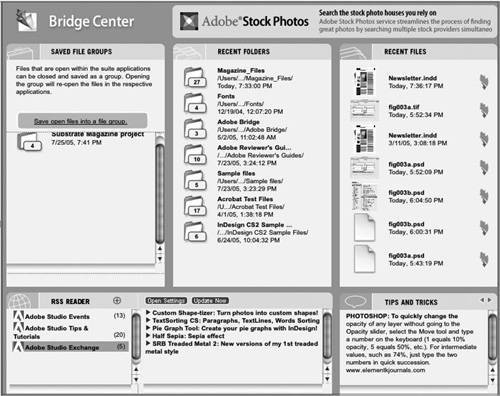 Of course Bridge excels at file browsing as well (Figure 7b). It can preview all native CS2 files in a myriad of ways (see #12) and lets you drag thumbnails from a Bridge window directly into a layout. Fundamental image management tasks that were once reserved for Photoshop or ImageReady can now be off-loaded to Bridge. You can run batch commands, edit metadata, rotate images, and process images. It can even take over for your operating system's file manager, making it easy to create folders, rename, move, and delete files (see #13). Once you begin working with Bridge, you'll wonder if there's anything it can't do. Figure 7b. Bridge's file browsing and management features go far beyond the capabilities of the old File Browser. For example, you can now view thumbnails of all CS2-native document formats and work directly with Camera Raw formatted files.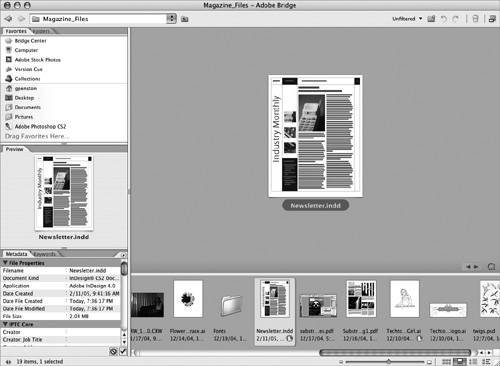
|
EAN: 2147483647
Pages: 143