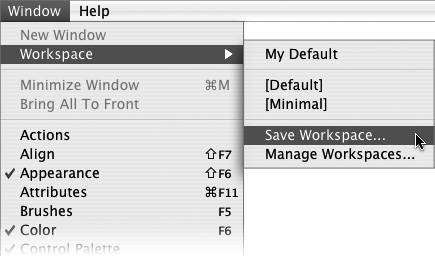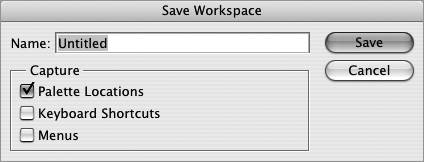Section 6. Managing Workspaces
#6. Managing WorkspacesIt's not unusual these days to work on multiple computers or work on a computer that's shared with others. This is why a straightforward feature like workspaces, which is common throughout the core CS2 applications, is so useful. You can move your palettes to the locations you prefer and then save that setup as a custom workspace. You can even save multiple workspaces and quickly switch between them to suit your needs.
To create a custom workspace, move and group your palettes to the desired locations, then choose Window > Workspace > Save Workspace (Figure 6a). Enter a descriptive name, such as "Photo Retouching" or "Laptop workspace." Now if your palettes inadvertently get moved around, you can quickly get them back to where you like by choosing Window > Workspace and selecting the name of your workspace from the list. All your palettes attentively snap back to where they should be. Figure 6a. Arrange your palettes to your liking and then choose Save Workspace from the Workspace submenu. Photoshop also allows you to customize keyboard shortcuts and menu items (see #2 and #3), and link them to your custom workspace. In Photoshop's Save Workspace dialog box, select the options you want to capturepalette locations, keyboard shortcuts, and menusalong with the workspace (Figure 6b). Figure 6b. Other CS2 applications allow you to link your palette locations to a workspace. Photoshop takes this a step further by letting you link keyboard shortcuts and menus to a workspace.
If you want to delete a workspace in Photoshop or InDesign, choose Window > Workspace > Delete Workspace. To rename or delete a workspace in Illustrator or GoLive, choose Window > Workspace > Manage Workspaces, click an existing workspace, and then rename or delete it. |
EAN: 2147483647
Pages: 143