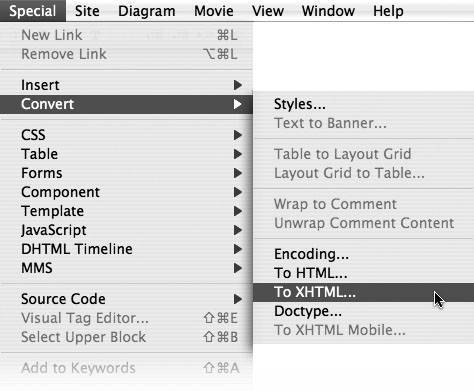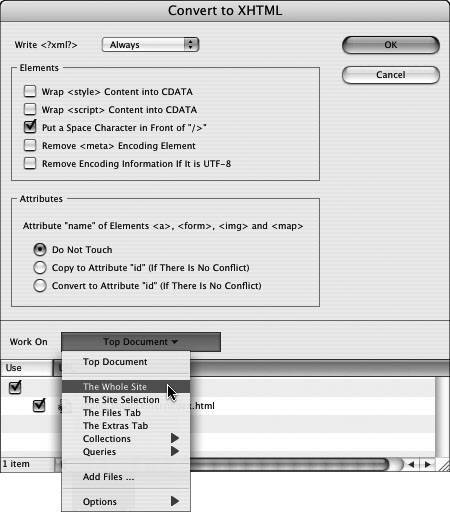Section 90. Converting Multiple Documents in GoLive
#90. Converting Multiple Documents in GoLiveIf you have an old site with hundreds of pages that you want to convert to XHTML, you may be discouraged thinking it will be a long tiresome job. GoLive actually automates the process of converting documents of this nature so that it's relatively quick and painless.
You can find a handful of document conversion options in GoLive by choosing Special > Convert (Figure 90a):
Figure 90a. The Convert option is your ticket to all the document conversion options GoLive offers. Each conversion option opens its own dialog. Here you adjust any settings and decide which documents to run the conversion on. Except for XHTML Mobile, you can specify which documents in your site to perform the conversion on by clicking the Work On pop-up menu (Figure 90b). You can choose to convert only the document you're working on (top document), a selection of documents, all the documents within your site, or a set of documents based on a query. Figure 90b. Use the Work On pop-up menu to specify which files you want GoLive to convert. Your selection list appears directly below the menu.
When you're ready to convert your selection of documents, click OK. Depending on the number of documents you've selected and the speed of your computer, the conversion process may take a while. This may be an opportune time for a cup of coffee. But when you return, your documents should all be converted, saving you countless hours of coding. |
EAN: 2147483647
Pages: 143