Section 2. Customizing Keyboard Shortcuts
#2. Customizing Keyboard ShortcutsIf you find yourself selecting a menu item in a CS2 application several times a day, consider memorizing that menu item's keyboard shortcut. If the menu item doesn't have a shortcut equivalent, you can add your own. All of the core CS2 applicationsPhotoshop, Illustrator, InDesign, and GoLiveinclude a dialog box for customizing its set of keyboard shortcuts (Figure 2). You can access an application's keyboard shortcuts dialog by selecting Edit > Keyboard Shortcuts. Figure 2. The Keyboard Shortcuts Editor in Illustrator is typical of the type of interface you can expect in a CS2 application to redefine menu and tool shortcut keys.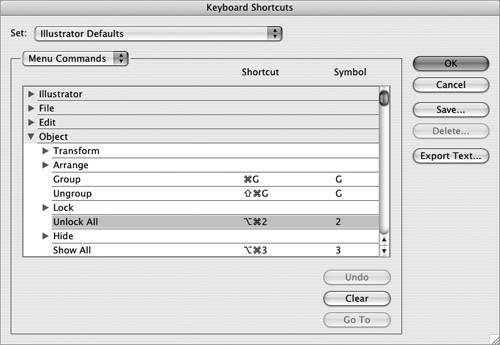 All the applications include a means for managing your collection of shortcuts, known as shortcut sets, which allow you to create sets for different work modes or keyboards (desktop vs. portables). But before you begin editing an application's shortcuts, it's a good idea to duplicate the default set and work from a copy of it. This way, you'll always have the default keyboard shortcut set to return to. Each application offers a different shortcut editor to customize its shortcuts. Here's a brief overview of each application's level of customization:
|
EAN: 2147483647
Pages: 143