Debugging Installation
Before you can debug SQL Server, you must install the SQL Server debugging components. You can do this either during SQL Server installation or at a later time by using your SQL Server installation media. The debugging components aren't installed by default, but the option to install them is very prominent, as you can see in Figure 12-1.
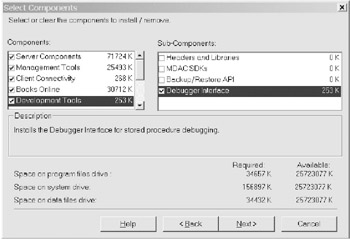
Figure 12-1: Option to install SQL Server debugging components
If you're having trouble setting up the SQL debugging components, you should check for the existence of the following files:
-
Sqlle.dll and sqldbreg2.exe must exist on your debugging workstation. The former library is the SQL language engine for the debugger.
-
Sqldbg.dll must exist on both the database server and the debugging workstation. This library is the SQL debugging proxy.
-
Mssdi98.dll must exist in the \binn subfolder of every SQL Server instance on the database server.
If you're running the full version of SQL Server, Visual Studio installs a version of mssdi98.dll in the appropriate location, correctly overwriting the version that SQL Server installs by default. If you're using the desktop edition of SQL Server 2000 together with the Professional version of Visual Studio, the Professional edition of Visual Studio doesn't install mssdi98.dll in the correct folder. Instead, you need to copy the library manually to the \binn folder of every SQL Server instance on the database server. In addition, if Visual Studio isn't installed on the same machine as the desktop edition of SQL Server, you should copy sqldbg.dll to the following folder on the SQL Server machine:
\Program Files\Common Files\Microsoft Shared\SQL Debugging
Once you've copied this library to the correct location, you need to register it with the following command at the command line:
regsvr32.exe sqldbg.dll
EAN: 2147483647
Pages: 160