Hack 50. Create Faster DVD Navigation
| < Day Day Up > |
|
Navigating DVD menus doesn't have to be slow and tedious. You can use a simple setting in your authoring software to speed up the next/previous page actions. We've all seen them: pages and pages of menus for jumping to a particular chapter in a movie. Many of the extra features, such as cast bios and original scripts, also contain multiple pages of information. DVD menus require the user to interact with on-screen buttons. You use directional controls (up, down, left, right) to navigate to a particular button and then use a Select or Enter control to activate the button. The process is fairly straightforward, but it can be a bit tedious…especially if you're trying to get to page 5 of 7 quickly. 4.13.1. Challenging the NormWhat if you could skip the activate step? Most DVD authoring tools support an option known as auto-activation. When the user navigates to the button using a remote control and a consumer player, the button is automatically activated. On a computer using a software DVD player, this feature is usually disabled; otherwise, simply passing your mouse over a button would send you flinging off to some distance section of the DVD.
Consider Figure 4-30. When the user lands on this menu, the currently selected button is the Main button. You can move up to select an actual chapter, or you can move left or right to go to the previous or next page of chapters, respectively. Rather than making the user press the Right button on the remote and then the Select button, you can trigger the Next Page button automatically when the user navigates to it. Figure 3-31 shows the property inspector for the Next button in Apple's DVD Studio Pro. The Auto Action option has been highlighted. Check that box and you're done! When the menu comes up, pressing the Right button on the remote control immediately navigates to the next page of the menu. Do the same for the Previous button, but don't set that action on any other buttons. You want to use the Auto Action sparingly. If, for example, you set the Auto Action on all of the chapter buttons, you could never get to all of the chapters. Pressing the Up button on your remote control would take you to the K chapter index and you would immediately jump to the K section of the video clip. You would never have the chance to navigate to any of the other chapters. Figure 4-30. A sample paged DVD menu for selecting a particular chapter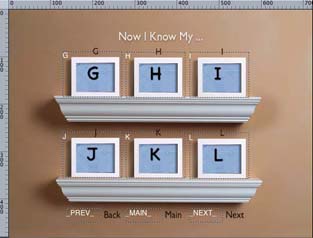 Figure 4-31. Configuring the Next button to activate automatically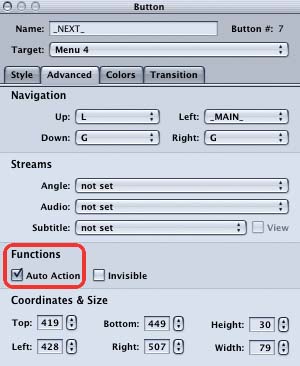 4.13.2. Hacking the HackAny interesting variation on this hack can be used to produce reasonably functional slide shows with your DVD. Consider the slide shown in Figure 4-32. You can make the slide the background image of your menu and place the same Previous, Main, and Next buttons on it. Default to the Main button as before, and now you can navigate your entire slide show using the Left and Right arrows on your remote control. Figure 4-32. A sample slide ripe for auto-action navigation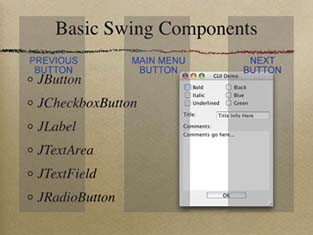 Notice how big the proposed buttons are. If you play this DVD on your laptop, you will want a large target area, to make it easy to navigate with your mouse. Of course, you'll also want to use the Invisible option in your authoring software, to make sure the buttons don't obscure the slides. Figure 4-33 highlights this option in DVD Studio Pro. Figure 4-33. Selecting the Invisible option in DVD Studio Pro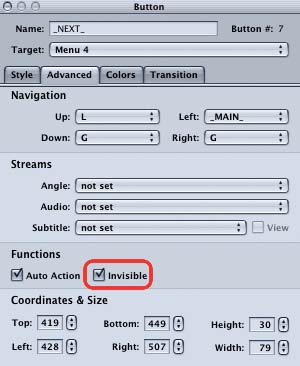 Even if your authoring tool doesn't have an explicit Invisible option, you can usually trick it by supplying a completely transparent GIF or PNG as the image to display for the button. Marc Loy |
| < Day Day Up > |
EAN: 2147483647
Pages: 158
