Installing MSMQ
Let's say you want to use to use the option pack version of MSMQ so that you can start developing MSMQ applications. First you must configure a computer to play the role of the PEC. You should install Windows NT Server and SQL Server (including the latest service packs) before you install MSMQ.
To begin the PEC installation, run the Windows NT Option Pack setup program and indicate that you want to install MSMQ. MSMQ isn't part of the default installation for the option pack. When you're asked what type of MSMQ configuration you want to run, indicate that you want to install a PEC. (Any other type of installation requires an existing PEC.) During the installation of the PEC, you'll be prompted for three names: an enterprise name, a site name, and the name of at least one CN. For the CN, you must also select a network protocol, such as IP.
After you configure the PEC, you can install MSMQ on other computers to run within the same enterprise. When you select another configuration such as a PSC or an independent client, the MSMQ installation will prompt you to enter the computer name of the PEC. (Note that you enter the computer name, not the enterprise name or the site name.) The computer on which you install MSMQ must be connected to the PEC or some other MSMQ server that has a copy of the MQIS.
The main administration tool for MSMQ is the MSMQ Explorer. This tool provides an easy-to-use interface, as shown in Figure 11-4. You should become familiar with this tool because it makes it easy to create and manage queues during development. Note that a computer must be able to connect to the MQIS in order to run the MSMQ Explorer. For example, if your development machine is configured to run as an independent client, you can run the MSMQ Explorer only while you are connected to the network.
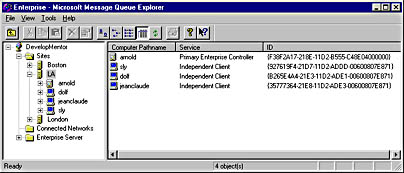
Figure 11-4. You can use the MSMQ Explorer to quickly create, purge, and delete queues. You can also use it to examine the properties of messages that have been sent to a particular queue.
After installing the PEC, you have a few choices when you install MSMQ on other computers. If you are installing MSMQ on Windows NT Workstation with the Windows NT Option Pack, you can configure your computer to run only as an independent client or a dependent client. Installing MSMQ as an independent client is a good choice when your development workstation is always connected to the network. As long as an independent client is connected to the PEC, a PSC, or a BSC, it can do things that require the MQIS, such as run queries to find public queues and use the MSMQ Explorer.
If you develop on a laptop computer, you might not want to configure your computer as an independent client. If you want the full functionality of MSMQ when your computer is disconnected from the network, you must have a local copy of the MQIS. This means that you must configure your computer as a PEC, a PSC, or a BSC. In each case, your laptop computer must run Windows NT Server and SQL Server. You therefore need a fast computer and at least 128 MB of memory. As you can see, you must weigh quite a few issues before you configure your development workstation with MSMQ.
OK, that's enough administrative overhead to give you one heck of a headache. MSMQ involves lots of networking complexity, and it takes a lot of experience to design and deploy MSMQ in a large enterprise. However, the good news is that this undertaking is usually the responsibility of network engineers and administrators. At this point, you should have enough information to install MSMQ on the computers in your development environment. Now let's start writing MSMQ applications that send and receive messages.
EAN: 2147483647
Pages: 72
- Step 2.1 Use the OpenSSH Tool Suite to Replace Clear-Text Programs
- Step 3.3 Use WinSCP as a Graphical Replacement for FTP and RCP
- Step 3.4 Use PuTTYs Tools to Transfer Files from the Windows Command Line
- Step 4.7 Using Public Key Authentication for Automated File Transfers
- Appendix - Sample sshd_config File
- Chapter IV How Consumers Think About Interactive Aspects of Web Advertising
- Chapter V Consumer Complaint Behavior in the Online Environment
- Chapter VII Objective and Perceived Complexity and Their Impacts on Internet Communication
- Chapter IX Extrinsic Plus Intrinsic Human Factors Influencing the Web Usage
- Chapter XII Web Design and E-Commerce