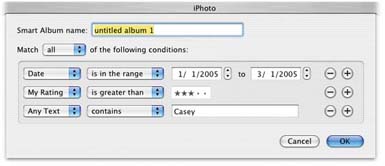5.6. Smart Albums Albums, as you now know, are the primary organizational tool in iPhoto. Since the dawn of iPhoto, you've had to create them yourself, one at a timeby clicking the + button beneath the Source list, for example, and then filling up the album by dragging photo thumbnails. iPhoto, though, can fill up albums for you, thanks to smart albums. These are selfupdating folders that always display pictures according to certain criteria that you set upall pictures with "Aunt Edna" in the comments, for example, or all photos that you've rated four stars or higher. (If you've ever used smart playlists in iTunes, you'll recognize the idea immediately.) To create a smart album, choose File  New Smart Album (Option- -N), or Option-click the + button below the Source list. Either way, the Smart Album sheet slides down from the top of the window (Figure 5-10). New Smart Album (Option- -N), or Option-click the + button below the Source list. Either way, the Smart Album sheet slides down from the top of the window (Figure 5-10). The controls here are designed to set up a search of your Photo Library. Figure 5-10 illustrates how to find pictures that you took in the first two months of 2005but only those that have four- or five-star ratings and mention your friend Casey in the title or comments. Click the + button to add a new criterion row to be even more specific about which photos you want iPhoto to include in the smart album. Use the first pop-up menu to choose a type of photo feature (keyword or date, for example) and the second pop-up menu to tell iPhoto whether you want to match it ("is"), eliminate it ("is not"), and so on. The third part of the criterion row is another pop-up menu or a search field where you finally tell iPhoto what to look for. 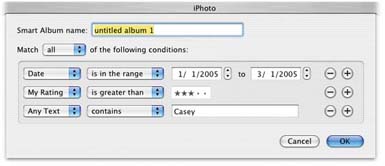 | Figure 5-10. The Smart Album dialog box is really just a powerful search command, because iPhoto is really just a powerfuldatabase. You can setup certain criteria, like this hunt for photos taken during a certain time period. | |
-
You can limit the smart album's reach by limiting it to a certain Album. Or, by choosing" is not" from the second pop-up menu, you can eliminate an album from consideration. All your albums are listed in the third pop-up menu. -
Any Text searches your Library for words or letters that appear in the title, comments, or keywords that you've assigned to your photos.
Tip: If you can't remember how you spelled a word or whether you put it in the Comments or Title field, choose "Any Text," choose "contains" from the second pop-up menu, and in the search field type just the first few letters of the word ("am" for Amsterdam, for example). You're bound to find some windmills now!
-
Comments, Filename, Keyword, and Title work the same way, except they search only that part of the photo's information. Search for "Keyword" "is" "Family" (choose "Family" from the third pop-up menu) to find only those pictures that you specifically assigned the keyword "Family," for example, and not just any old photos where you've typed the word "family" somewhere in the comments. -
Date was once one of iPhoto's most powerful search criteria. By choosing" is in the range" from the second pop-up menu, you can use it to create an album containing, for example, only the pictures you took on December 24 and 25 of last year, or for that five-day stretch two summers ago when your best friends were in town. In iPhoto 5, the new calendar serves this function much more conveniently. -
The My Rating option on the first pop-up menu really puts the fun into smart albums. Let's suppose you've been dutifully giving your pictures star ratings from 1 to 5, as described on page 128. Here's the payoff: You can use this smart album feature to collect, say, only those with five stars to create a quick slideshow of just the highlights. Another option is to choose "is greater than" two stars for a more inclusive slideshow that leaves out only the real duds. -
Roll lets you make iPhoto look only in, for example, the last five film rolls that you took (choose "is in the last" from the second pop-up menu and type 5 in the box). Or, if you're creating an album of old shots, you can eliminate the last few rolls from consideration by choosing "is not in the last." -
Click thebutton next to a criterion to take it out of the running. For example, if you decide that date shouldn't be a factor, delete any criterion row that tells iPhoto to look for certain dates. When you click OK, your smart album is ready to show off. When you click its name in the Source list (it has a little gear icon), the main window displays the thumbnails of the photos that match your criteria. The best part is that iPhoto will keep this album updated whenever your collection changesas you change your ratings, as you take new photos, and so on.
Tip: To change or review the parameters for a smart album, click its icon in the list and then choose Photos  Get Info (-I). The Smart Album sheet reappears. Get Info (-I). The Smart Album sheet reappears.
|
 Get Info (-I). The Smart Album sheet reappears.
Get Info (-I). The Smart Album sheet reappears.