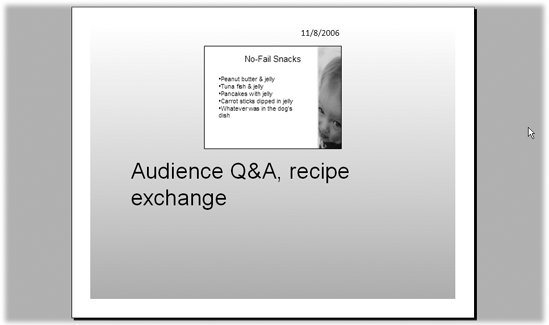Section 8.4. Speaker Notes
8.4. Speaker NotesSpeaker notes, as you may recall from page 43, are notes you can attach to any slide of your presentation to remind yourself of things you want to say but don't want your audience to read, like "Remember to tell the joke about the priest, the rabbi, and the lawyer before you start this slide" or "Haul out the flip chart when you get to bullet #2." Chapter 7 shows how you can set up an extra computer screen to display your speaker notes while you're running your presentation from your main computer (page 227). But in most cases, simply printing your speaker notes and keeping them with you while you give your presentation is sufficient. To print speaker notes:
|
 Print
Print