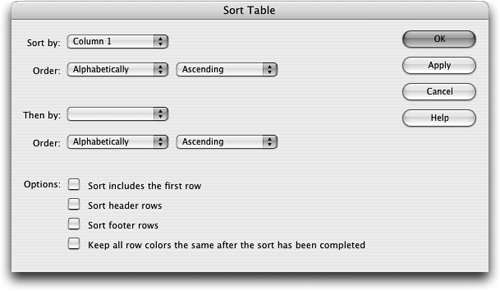2. | Set the following options.
Sort By: Select the column to sort. For this exercise, select Column 1 (default).
Order: Specify whether you want to sort the column alphabetically or numerically. For this exercise, select Alphabetically (default). This option is important when the contents of a column are numerical. An alphabetical sort applied to a list of one- and two-digit numbers results in an alphanumeric sort (such as 1, 10, 2, 20, 3, 30) rather than a straight numeric sort (such as 1, 2, 3, 10, 20, 30). Choose Ascending (A to Z or low to high) for the sort order (default).
Then By: For this exercise, leave it blank (default). Then By lets you choose to perform a secondary sort on a different column. The sort methods in the menu are the same as the methods that are available in Sort By.
Sort Includes The First Row: This option allows you to specify whether the first row is included in the sort. If the first row is a heading that shouldn't be moved, leave this checkbox unchecked (default). For this exercise, however, you should check this option.
Sort Header Rows: For this exercise, leave this option unchecked (default).
Sort Footer Rows: For this exercise, leave this option unchecked (default).
Keep All Row Colors The Same After The Sort Has Been Completed: If you changed any attributes for a row, you can retain that attribute in the row by choosing this option. Suppose that you sort a table with a color in the first row. After sorting, the data in the first row moves to the second row. If this option is selected, the color moves with the data to the second row. If this option is not selected, the color remains in the first row. For this exercise, leave this option unchecked (default).
|