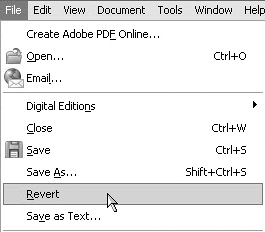Reverting Files to Last Saved Versions
| Sometimes you might edit a document and then want to discard all the edits you made during that Adobe Reader session. Before saving a document, you can use the Revert command to revert to the last saved version of your document. This command appears only when you're working on PDFs enabled with usage rights for Adobe Reader.
To revert to the last saved version of a document:
|
EAN: 2147483647
Pages: 168